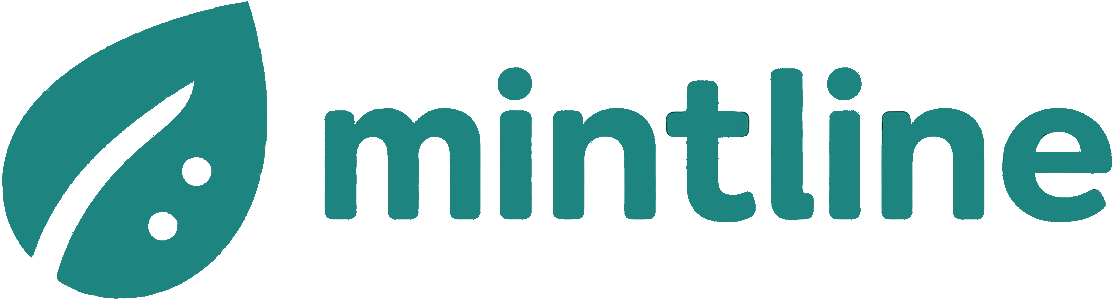How to Extract Text from PDF Documents with AI
Learn how to extract text from PDF files with methods for every skill level. Explore free tools, Python scripts, and advanced OCR for accurate data extraction.
Pulling text out of a PDF can be a real hit-or-miss affair. Before you even start, you need to figure out what kind of PDF you’re dealing with. Is it a true text-based document, or is it essentially a picture of a document—a scanned image? Knowing the difference is the first and most important step, as it determines whether you're looking at a simple copy-paste job or a more complex task requiring Optical Character Recognition (OCR).
Why Getting PDF Text Extraction Right is Crucial
We've all been there. You try to copy a paragraph from one PDF, and it works flawlessly. You try it on another, and you get a mess of jumbled characters, or you can't select any text at all. This guide will walk you through the different methods, so you can pick the right tool for the job, whether you're just grabbing a snippet of text or setting up a large-scale automated system.
For anyone working with financial documents—invoices, bank statements, receipts—the stakes are much higher. Every single number, date, and line item has to be perfect. One misplaced decimal point or a misread invoice number can snowball into major accounting problems, holding up payments and even creating compliance risks.
It’s Time to Ditch Manual Data Entry
Typing out data from PDFs by hand is not just painfully slow; it's an open invitation for human error. Automating this process frees up valuable time and dramatically cuts down on costly mistakes. That’s why reliable PDF text extraction has become a cornerstone of modern business operations. It’s how you turn static, locked-down documents into structured, useful data that can flow directly into your financial software.
This initial decision-making process is laid out in the flowchart below.
As you can see, it all comes down to that first question. If it's a text-based PDF, you can extract the data directly. If it's a scanned image, you'll need OCR to translate those pixels into actual text.
The Push Towards Automation is Accelerating
The need to handle data more efficiently is only getting stronger. The global market for data extraction software is expected to climb by 14-16% annually between 2024 and 2034. This isn't just a general trend; it's a direct response to the reality that over 80% of all business data is unstructured, with a huge chunk of it trapped inside PDFs. For a data-centric economy like the Netherlands, having the right tools for extraction is no longer a competitive edge—it's a necessity. You can dive deeper into the full research on the data extraction software market.
For finance departments, automated extraction is about more than just speed—it’s about data integrity. Systems like Mintline are built on the promise of perfect data capture, enabling them to match transactions and receipts automatically. It's what turns a chaotic, manual chore into a dependable, automated workflow.
As more businesses embrace these tools, the role of AI in accounting continues to expand, offering even more powerful ways to manage financial information.
Everyday Methods for Pulling Text from a PDF
Not every job needs a complex, automated setup. More often than not, you just need to grab some information from a single PDF without a fuss. For these day-to-day tasks, it always pays to start with the simplest tool for the job.
The most obvious first attempt is the classic copy-and-paste. If you’re lucky enough to be working with a text-based PDF, you can usually highlight what you need, copy it (Ctrl+C or Cmd+C), and paste it wherever you want. This works a treat for simple, single-column documents like articles or basic reports.
But its simplicity is also its biggest downfall. The moment you run into tables, multiple columns, or any kind of sophisticated formatting, copy-and-paste tends to fall apart. You're often left with a messy jumble of text with weird line breaks, which is more trouble than it's worth. It’s a great first check, but you’ll quickly find its limits.
When Copy-and-Paste Just Won't Cut It
Think about trying to copy a list of transactions from a bank statement. A quick copy-paste will likely smoosh the date, description, debit, and credit columns into one long, unusable string of text. This is exactly when you need something a bit smarter.
Here’s a pro tip: a failed copy-paste is your first clue that you’re dealing with a tricky layout or, more likely, a scanned PDF. If you can't select any text at all with your cursor, it's almost certainly an image. Time for a different approach.
When you hit this wall, dedicated PDF software is the logical next step.
Using Proper PDF Software like Adobe Acrobat
There's a reason tools like Adobe Acrobat Pro are the industry standard. They're packed with powerful features designed specifically to extract text from PDF files, including those pesky scanned ones. The magic behind this is a technology called Optical Character Recognition, or OCR.
When you open a scanned document in Acrobat Pro, it can run OCR to "read" the image and convert it into real, selectable text. In an instant, a flat picture of a document becomes a fully searchable and editable file.
Here are a few real-world examples where this is a lifesaver:
- Archived Invoices: You dig up a PDF of an old supplier invoice that was scanned ages ago. You need to pull the invoice number and total amount for your accounting software.
- Lease Agreements: A signed tenancy agreement, saved as a scanned PDF, lands in your inbox. You need to pull out specific clauses to review them in a Word document.
- A Stack of Business Cards: You’ve just returned from a conference and scanned a pile of business cards into a single PDF. OCR can lift all the names, emails, and phone numbers for you.
While incredibly powerful, premium software like Acrobat Pro isn’t free. It’s a subscription-based tool, but for businesses handling a high volume of PDFs, that cost is easily justified. The demand is certainly there; the European PDF software market was valued at around USD 555.36 million in 2024 and is on a steep growth path. You can read more about the expanding European PDF software market here.
Excellent Free Alternatives for Text Extraction
If you don't need a full-blown professional suite, there are some fantastic free tools that can get the job done. One of the most dependable is pdftotext, a small command-line utility that's part of the Poppler PDF library. It might look a bit intimidating if you're not used to a terminal, but it’s lightning-fast at stripping raw text from text-based PDFs.
For scanned documents, OCRmyPDF is my go-to open-source recommendation. It takes your scanned PDFs, runs them through an OCR engine, and adds a hidden text layer, making them searchable and extractable. It’s powered by the Tesseract OCR engine—the same one Google has invested in for years—so the quality is surprisingly high for a free tool.
These tools are perfect if you need solid text extraction without the price tag. They represent a huge leap from basic copy-paste, especially for tackling scanned documents, and nicely bridge the gap between simple manual work and more advanced, automated solutions.
Automating PDF Extraction with Python
When you’re dealing with dozens, or even hundreds, of PDFs, manual methods like copy-pasting just won't cut it. This is where automation becomes your best friend, and Python is the perfect tool for the job. Thanks to its rich ecosystem of libraries, you can build powerful, custom workflows to extract text from PDF files at scale.
For any business serious about efficiency, automating document processing is a game-changer. A well-built Python script can work around the clock, handling huge volumes of documents much faster and more reliably than any human could. This kind of automation is the engine behind modern data pipelines, powering everything from financial analysis to content management.
Starting with PyPDF2 for Basic Text Pulling
Many people’s first encounter with PDF processing in Python is through PyPDF2. It’s a great entry point because it’s simple to install and gets the basic jobs done. You can use it to read and manage PDF files—splitting, merging, and, of course, extracting text from digital-native documents.
But it’s important to understand its limits. PyPDF2 is fantastic for pulling raw text from simple, single-column layouts. Throw a complex table or a multi-column newsletter at it, though, and things can get messy. You might find the text jumbled or completely out of order, which means a lot of cleanup work on your end. It’s a bit of a blunt instrument: effective for straightforward tasks but lacking the precision for more delicate operations.
Why pdfminer.six Is Often the Smarter Choice
This is exactly where pdfminer.six shines. It’s a more sophisticated library built specifically for high-quality text extraction. Unlike PyPDF2, pdfminer.six actually analyses the PDF's layout, paying attention to the coordinates of every text block, line, and character. This intelligence allows it to reconstruct the document's original structure far more accurately.
Here’s why it’s usually a better bet:
- Layout Preservation: It has a much better grasp of columns and tables, so the text it extracts stays in a logical, readable order.
- Detailed Information: It can give you metadata like font, size, and position for text elements. This is a huge help when you need to pull out structured data, like identifying headings or specific table cells.
- Robustness: From my experience, it handles non-standard or slightly quirky PDF files with more grace.
For any serious automation project, pdfminer.six offers the control and accuracy that PyPDF2 just can't match. The learning curve is a little steeper, but the improvement in data quality is more than worth the effort.
Tackling Scanned Documents with Tesseract and Pytesseract
Let's be honest: the real headache in PDF automation isn't text-based files; it's the scanned ones. These are just images wrapped in a PDF container, and libraries like PyPDF2 and pdfminer.six can’t read them. For these, you need to bring in the big guns: Optical Character Recognition (OCR). The go-to open-source engine for this is Tesseract.
Originally developed by HP and now backed by Google, Tesseract is an incredibly powerful OCR engine. To hook it into your Python script, you'll need a wrapper library, and the most popular one by far is pytesseract. This library acts as a bridge, letting you send an image of a PDF page to the Tesseract engine and get the recognised text back.
Here you can see the PyPI page for the pytesseract library, a key tool for Python-based OCR.
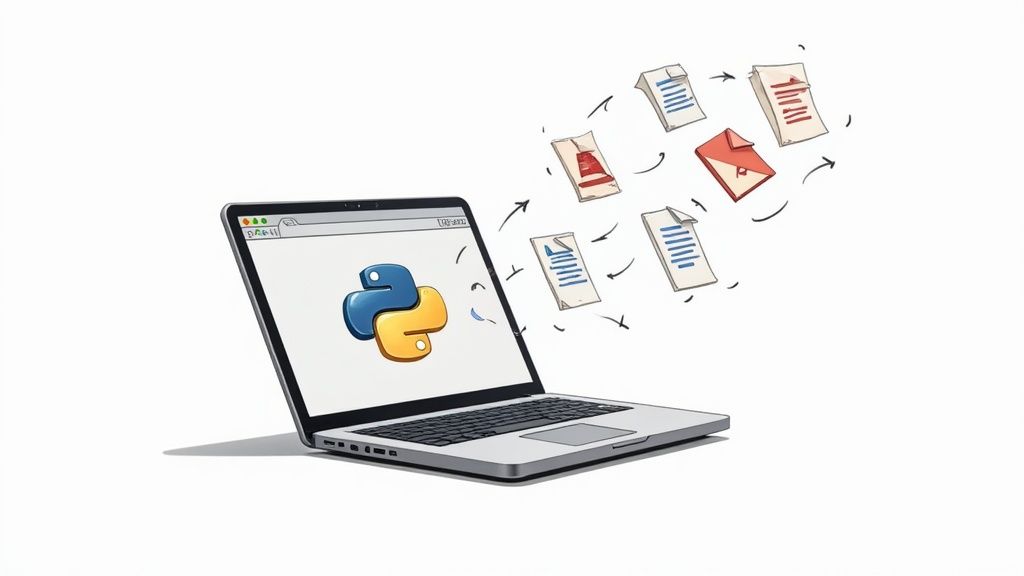 This screenshot highlights how easy it is to get started with a simple
This screenshot highlights how easy it is to get started with a simple pip install command, putting powerful OCR right at your fingertips.
Building a solid OCR pipeline is the foundation of intelligent automation. In finance, this isn't just a nice-to-have; it's essential for achieving true straight-through processing, where invoices and receipts are processed with zero manual intervention.
By pairing a PDF library that can render pages as images (like PyMuPDF) with pytesseract for the OCR step, you can build a single, seamless script that handles both text-based and scanned PDFs.
A Practical Code Example to Get You Started
So, how does this all look in practice? The Python script below shows a simple workflow that first tries to extract text directly. If it finds little to no text, it automatically switches gears and uses OCR as a fallback. You'll need to install a few libraries to run it: PyMuPDF, Pillow, and pytesseract.
import fitz # PyMuPDF
import pytesseract
from PIL import Image
import io
def extract_text_from_pdf(pdf_path):
"""
Extracts text from a PDF. It first tries direct text extraction.
If that fails or yields little text, it falls back to OCR.
"""
text = ""
try:
# Open the PDF file
doc = fitz.open(pdf_path)
# First, try direct text extraction
for page in doc:
text += page.get_text()
# If direct extraction yields very little text, assume it's a scanned PDF
if len(text.strip()) < 100: # Threshold can be adjusted
print("Direct text extraction minimal. Switching to OCR...")
text = "" # Reset text to fill with OCR results
for page_num in range(len(doc)):
page = doc.load_page(page_num)
pix = page.get_pixmap()
img_data = pix.tobytes("png")
image = Image.open(io.BytesIO(img_data))
# Use Tesseract to do OCR on the image
page_text = pytesseract.image_to_string(image)
text += page_text
doc.close()
except Exception as e:
return f"An error occurred: {e}"
return text
# --- USAGE EXAMPLE ---
# Make sure Tesseract is installed on your system and you know its path.
# On Windows, you might need to set the path like this:
# pytesseract.pytesseract.tesseract_cmd = r'C:\Program Files\Tesseract-OCR\tesseract.exe'
# pdf_file = "path/to/your/document.pdf"
# extracted_text = extract_text_from_pdf(pdf_file)
# print(extracted_text)
This code snippet is a great starting point. You can easily adapt it to loop through an entire folder of PDFs, save the output, or push the data directly into another system. It's the first step toward building a truly automated workflow to extract text from PDF files, giving you the power to process information on a scale that manual methods could never hope to achieve.
Advanced Strategies for High-Accuracy Data Capture
Pulling a raw block of text from a PDF is one thing. Getting clean, structured, and accurate data is an entirely different beast. When you need to extract text from PDF documents for business-critical tasks, just dumping the content won't cut it. You need specific data points—like an invoice number, a due date, or the individual line items from a table—and you need them to be perfect.
This is where basic tools and scripts start to fall apart. The real value for any business, especially in finance, is making the jump from raw text extraction to intelligent data capture. It’s the difference between getting a wall of jumbled text and pulling out a precise subtotal figure you can immediately plug into your accounting software.
The Leap to Intelligent Document Processing
To get that level of accuracy and structure, we need to look beyond simple OCR. The technology that powers modern solutions like Mintline is called Intelligent Document Processing (IDP). IDP is a powerful combination of OCR with artificial intelligence—specifically machine learning (ML) and natural language processing (NLP)—to not just read the text, but to actually understand its context and meaning.
For example, instead of just seeing a string of numbers like "£1,250.75," an IDP system can confidently identify it as the "Total Amount Due." How? It recognises the surrounding labels and understands the document's overall layout. This contextual understanding is what separates basic extraction from true data intelligence. You can learn more about how this works by reading our detailed guide on Intelligent Document Processing.
The move towards IDP is picking up pace, especially in data-heavy markets. In the Netherlands, for instance, the country's AI market is projected to hit USD 7.41 billion by 2025. This growth is being driven by the enormous business demand for AI applications like computer vision and NLP—the very core of IDP—to automate data capture and make operations more efficient. You can explore more about the growth of the Dutch AI market on Statista.
Cloud OCR Services That Understand Context
For developers and businesses wanting to build their own advanced extraction workflows without starting from scratch, the major cloud providers offer some incredibly powerful, pre-trained AI services. Two of the leaders in this space are Google Cloud Vision AI and Amazon Textract. These platforms go miles beyond what a simple open-source OCR engine can do on its own.
-
Google Cloud Vision AI is fantastic at recognising text even in tricky situations, like low-quality scans or documents with unusual fonts. Its Document Text Detection feature is specifically built to handle dense text and can even identify the language automatically.
-
Amazon Textract is purpose-built for document analysis. It doesn't just pull out text; it can also identify forms and tables while preserving their structure. This means you can give it an invoice, and Textract will tell you which text belongs to the "Invoice Number" field and which data is part of a specific table row.
These services leverage sophisticated machine learning models trained on billions of documents. They can tell the difference between a shipping address and a billing address or a tax amount from a subtotal. It's this kind of capability that allows platforms like Mintline to automatically process financial documents with such high precision.
Key Takeaway: By using a cloud-based AI service, you're tapping into a massive, continuously improving intelligence engine. You get the benefit of world-class AI research without the immense cost and expertise required to build and train your own models from the ground up.
A quick comparison of these services can help you decide which might be a better fit for your specific needs.
Comparison of Advanced OCR Services
| Service | Key Feature | Best For | Pricing Model |
|---|---|---|---|
| Google Cloud Vision AI | Superior text detection in complex images and multiple languages. | Extracting text from unstructured documents or visually "noisy" scans. | Pay-per-use (per 1,000 pages/images). |
| Amazon Textract | Specialised in structured data (forms, tables) and key-value pair extraction. | Processing invoices, receipts, and forms where structure is critical. | Pay-per-page, with different rates for text vs. forms/tables. |
| Microsoft Azure Form Recognizer | Custom models can be trained on your specific document types for higher accuracy. | Businesses with high volumes of standardised documents, like specific tax forms or purchase orders. | Pay-per-page, with options for pre-built or custom models. |
While these services are powerful, remember that the "best" one often depends entirely on the kind of documents you're working with. For highly structured financial data, a tool like Textract might have the edge, whereas for a mix of unstructured documents, Vision AI could be more versatile.
Pro Tips for Improving OCR Accuracy
Even the most advanced OCR engine can be tripped up by a poor-quality document. To get the best possible results when you extract text from PDF files, especially scanned ones, a little preparation goes a long way. This is known as pre-processing.
Think of it like cleaning your glasses before you try to read something. A clearer image makes the OCR engine's job dramatically easier, which directly translates to more accurate data.
Pre-Processing Your Documents for Better Results
Here are a few essential pre-processing techniques that can make a huge difference:
-
Deskewing: Scanned documents are often slightly tilted. Deskewing algorithms detect this slant and rotate the image until the text is perfectly horizontal. This is probably the single most effective trick for boosting OCR accuracy.
-
Denoising: Scans can be "noisy," full of random black specks, blurry spots, or faint lines from the scanner hardware. Denoising filters clean up these imperfections, making the characters much sharper and easier for the OCR engine to read.
-
Binarisation: This process converts a greyscale image into a pure black-and-white one. By setting a specific threshold, it makes text characters stand out crisply against the background, removing any ambiguity that might confuse the algorithm.
-
Increasing Resolution: As a rule of thumb, OCR engines work best with images that are at least 300 DPI (dots per inch). If you're stuck with a low-resolution scan, upscaling it can help, but it's always better to scan at a high resolution from the very beginning.
By building these pre-processing steps into your workflow, you ensure the data you feed into your systems is as clean and reliable as possible. This foundation of high-quality data is what ultimately makes any automated financial system trustworthy and effective.
Protecting Your Data During Extraction
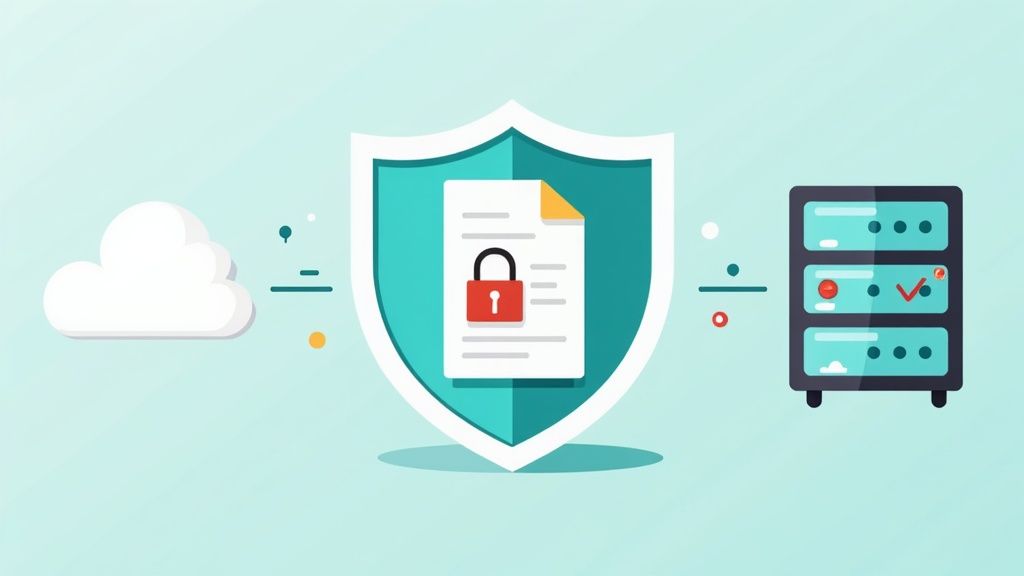
When you're working with documents like bank statements, invoices, or contracts, security isn't just a feature—it's everything. It can be tempting to use a quick online tool to extract text from a PDF, but that convenience often comes at a steep price: your data privacy.
Many free web converters are a black box. You upload your sensitive file, but you have no real idea where it goes, who sees it, or how long it's stored. These services might keep your files on insecure servers, sell the data, or fall victim to a breach. For any business handling confidential information, the risk is far too great. A single data leak can lead to everything from direct financial loss to lasting damage to your reputation.
This makes your choice of extraction method a critical business decision, not just a technical one. The best approaches always keep your data on your own systems or use a trusted, secure platform with a transparent commitment to privacy.
Local Processing Versus Secure Cloud Platforms
Without a doubt, processing your documents locally is the most secure route. When you use offline software or run your own Python scripts, your sensitive files never leave your computer. This gives you absolute control and completely sidesteps the risks of third-party servers.
Of course, a local-only approach isn't always practical. Teams need to collaborate, and not every business has the in-house expertise to build and maintain custom extraction scripts. This is where a specialised, secure platform like Mintline becomes an essential alternative.
A trustworthy platform puts security first. At Mintline, that means using AES-256 encryption, storing all data exclusively on secure EU-based servers, and operating under a strict policy of never sharing client data. Your information stays protected, from upload to extraction.
When you're vetting any cloud service, dig into its privacy policy and security credentials. You're looking for clear, unambiguous language on data handling, encryption standards, and compliance with regulations like GDPR. If they aren't upfront about it, walk away.
Ensuring Data Integrity and Compliance
Protecting data is about more than just preventing a breach. It's also about making sure the information you extract is accurate and handled in a compliant way. Data integrity is crucial, especially when that extracted text flows directly into your accounting software or financial models.
A great way to maintain integrity is to build in validation checks. These can be simple rules or automated scripts that double-check the extracted data. For instance:
- Format Checks: Confirming a date appears in the right format (e.g., DD-MM-YYYY).
- Sum Verification: Adding up the line items on an invoice to ensure they match the grand total.
- Cross-Referencing: Checking an invoice number against a list of approved purchase orders.
Finally, if you operate in the EU or handle data from EU citizens, compliance with data protection laws like GDPR is non-negotiable. This means securing the data is just the beginning. You also have to manage it responsibly—knowing where it is, who can access it, and having a process to delete it when it's no longer needed. A secure extraction process is the first, and most important, step in a compliant data lifecycle.
Common Questions About PDF Text Extraction
Diving into PDF data extraction, you'll inevitably hit a few common roadblocks. I've seen these questions pop up time and time again as people move from simple copy-paste jobs to more demanding workflows. Let's tackle some of the most frequent ones.
What Is The Best Free Way To Extract Text From A Scanned PDF?
When you’re dealing with a scanned PDF, you're essentially looking at a flat image. Standard copy-paste won't do a thing. For these, your best bet is a free tool that includes Optical Character Recognition (OCR).
My go-to recommendation for this is OCRmyPDF. It's a fantastic open-source command-line tool that cleverly adds a searchable text layer on top of your scanned image. It’s powerful, but it does require you to be comfortable working in a terminal.
If the command line isn't your thing, there are plenty of free online OCR converters. Just be very careful. Uploading sensitive documents to a free web service is a huge security risk. These tools are great for a quick, non-confidential task, but they simply don't have the accuracy or security for professional use.
Why Is My Extracted Text Full of Errors?
Getting a wall of garbled text is probably the most common frustration when you extract text from PDF files. It's not random, though. There are usually a few specific culprits at play.
- Poor OCR Quality: The old saying "garbage in, garbage out" is especially true here. A low-resolution scan, a crooked page, or a document with shadows and speckles will confuse the OCR engine, leading to mistakes.
- Encoding Issues: PDFs can be a bit of a black box, using different text encodings. If your extraction tool guesses the encoding wrong, you'll get a mess of strange symbols and jumbled characters.
- Complex Layouts: Multi-column articles, tables, and creative formatting can completely throw off basic tools. They just read the text in a straight line, mashing everything together out of order.
In my experience, the single best thing you can do is improve the source document's quality before you even start the extraction.
Key Takeaway: Most extraction errors aren't random; they're symptoms of a mismatch between the document's complexity and the tool's capability. High-accuracy extraction requires tools that can intelligently parse layout and handle imperfect inputs.
How Can I Accurately Extract Data From Tables?
Ah, tables. The bane of many data extraction projects. The challenge here isn't just getting the text out, but keeping the row and column structure intact. A simple text dump will just create a chaotic jumble of numbers and words.
For this specific task, you need a layout-aware tool. Python developers often turn to libraries like Camelot, which is built specifically for pulling tables from PDFs. If you need something more robust, cloud services like Amazon Textract are brilliant. They're trained to recognise tabular structures and can export the data directly into a neat CSV or JSON file, ready for analysis.
Are Online PDF Converters Safe For Sensitive Documents?
I'll be direct: generally, no. When you upload a document to a free, anonymous online converter, you’re sending your data to a server you know nothing about. You have no idea how it's stored, who can see it, or when (or if) it gets deleted.
For any document containing financial statements, personal details, or confidential business information, using these services is a massive gamble. For anything sensitive, your only real options are to process the files locally on your own machine or use a secure, reputable platform with a clear privacy policy and strong security protocols. When it comes to your data, this is non-negotiable.
Ready to stop wrestling with PDFs and start getting clean, actionable data? Mintline uses advanced, secure AI to automatically extract transaction data and match it to receipts, turning hours of manual work into minutes. See how it works and try it for free at mintline.ai.