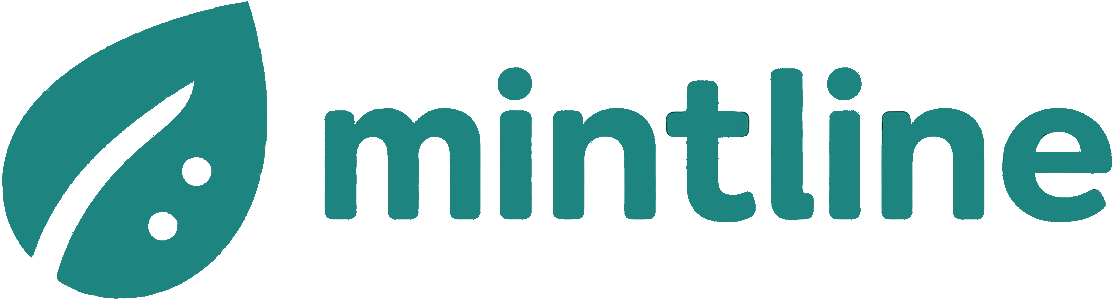Your Practical Guide to PDF OCR DOC Conversion
Struggling with scanned files? This guide on PDF OCR DOC conversion shows you how to turn static PDFs into editable Word documents with tools and pro tips.
Ever found yourself stuck with a scanned contract or invoice you can't edit? The secret to unlocking that document is Optical Character Recognition (OCR), a smart technology that can transform a flat image of a PDF into a fully editable Word document (.doc or .docx). Think of it as teaching your computer to "read" the text in a picture.
Why Bother Turning Scanned PDFs into Editable Documents?
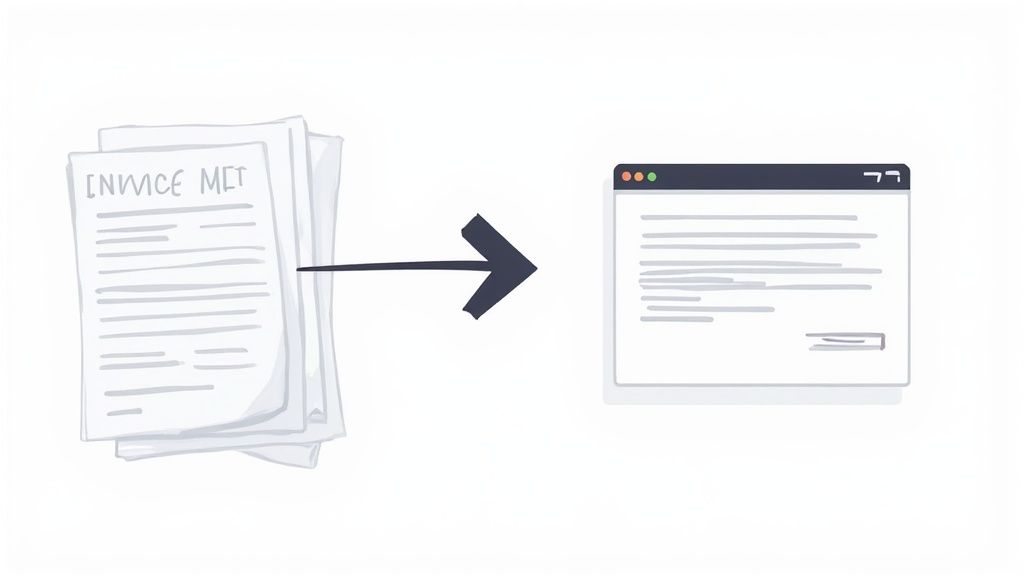
When you receive a scanned PDF, you're essentially looking at a photograph of a piece of paper. You can see the words, but you can't select them, copy a sentence, or search for a specific term. For anyone who needs to work with the information on that page, this is a major hurdle.
This is exactly why figuring out how to create a pdf ocr doc is so valuable. By converting that image-based PDF into a workable Word document, you're liberating the information trapped inside. However, while converting to a DOC is a useful step, it's often just a means to an end—the real goal is to access and use the data within.
Unlocking Your Document's Potential
The biggest win here is data mobility. Imagine not having to manually re-type entire paragraphs from a legal agreement or financial figures from an invoice—a process that's not only slow but also a recipe for typos. OCR gives you immediate access to editable text, which brings a host of practical advantages to your daily work.
- Edit and Update Content: Need to fix a typo, change a clause in a contract, or just add a few notes? You can jump right in and make changes without recreating the entire document.
- Extract Key Information: Pulling out names, addresses, invoice amounts, or specific legal terms is as simple as copy and paste. You can move this data into a spreadsheet, a report, or any other application in seconds.
- Make Documents Searchable: A converted document is completely searchable. You can use a simple keyword search to find exactly what you're looking for, saving you from manually scanning pages of text.
- Improve Accessibility: Screen readers and other assistive tools can't interpret text from an image. A Word document, on the other hand, is fully accessible, ensuring everyone can access the information.
Converting a document from a static image to dynamic text bridges the gap between inaccessible information and actionable insights. It turns a simple picture into a genuine, reusable asset.
Ultimately, the goal isn't just to edit the document, but to get at the valuable data inside. A scanned invoice, for example, is a classic case of unstructured data. Turning it into a DOC file is a good first step towards organising it. To truly convert PDFs to searchable OCR text is to make your documents work for you. For financial documents, this is where Mintline offers a shortcut. It can extract transaction data directly from your PDFs, letting you skip the manual Word conversion step entirely.
Going Offline: Converting PDFs to DOCs with Desktop Software
When you're dealing with sensitive documents, uploading them to a random website just isn't an option. For things like financial statements, client contracts, or internal reports, keeping the conversion process on your own machine is non-negotiable. This is where desktop software really shines, giving you total control and peace of mind.
Luckily, you probably already have access to two of the most powerful tools for the job: Adobe Acrobat Pro and even good old Microsoft Word.
The Gold Standard: Adobe Acrobat Pro
If you're looking for the most reliable and feature-rich option, Adobe Acrobat Pro is it. It's the industry benchmark for a reason, and its Optical Character Recognition (OCR) engine is incredibly powerful. The tool is built from the ground up to turn flat, scanned images into smart, editable text.
Getting started is simple. Open your scanned PDF in Acrobat Pro and head over to the 'Scan & OCR' tool. Acrobat gets to work, meticulously analysing the document to identify every letter and number. In a few moments, your static document becomes a fully searchable file.
What I particularly appreciate about Acrobat is the fine-tuned control it provides. You can specify the language for better accuracy and, crucially, it will flag suspected OCR errors, allowing you to correct them before you even think about exporting. This saves a massive amount of clean-up time later.
Once the text recognition is done, you just need to export it. Go to File > Export To > Microsoft Word > Word Document, and Acrobat creates a .docx file that does a fantastic job of keeping the original layout intact—columns, tables, and all.
The Surprise Contender: Microsoft Word
Here’s a trick you might have missed: Microsoft Word can open and convert PDFs directly. No extra software needed. While it's not a dedicated OCR powerhouse like Acrobat, its built-in converter is surprisingly capable for many everyday documents.
The process couldn't be easier. Just open Word, go to File > Open, and select your PDF. A little pop-up will appear, letting you know it's about to convert the PDF into an editable Word document. It’ll also give you a heads-up that it might take a moment and the final layout may look a bit different.
I find this method works best for documents that are mostly text with a simple structure, like a basic report or a straightforward invoice. For anything with complex tables or layered graphics, you'll likely have to do some manual reformatting afterwards. But for a quick and dirty conversion, it’s an absolute lifesaver.
Cloud-Based and Online OCR Tools: The Quick Fix
Sometimes you just need a quick conversion without the fuss of installing software. This is where cloud-based tools really shine. You can upload your file, let a powerful server handle the OCR processing, and download your editable document in minutes. It's a lifesaver when you're working on a different computer or just need a one-off conversion.
One of the most popular and accessible options is probably already in your toolkit: Google Drive. It has a surprisingly capable and completely free OCR function built right in.
The process couldn't be simpler. Upload your scanned PDF to your Google Drive account. Once it's there, right-click the file, hover over "Open with," and select "Google Docs." Google’s engine will then automatically analyse the image, extract the text, and present it as a new, editable Google Doc. From there, it's just a matter of going to File > Download and choosing Microsoft Word (.docx).
Diving into Dedicated Online OCR Services
Google Drive is fantastic for simple jobs, but a whole world of dedicated online OCR websites exists. These services often give you more granular control, letting you select different output formats or specify the language for more accurate text recognition. But this added convenience comes with a major catch you need to be aware of, especially when handling sensitive documents.
- Effortless Interface: Most of these tools are built around a drag-and-drop system, making conversions incredibly fast and user-friendly.
- No Software Needed: They run straight from your browser, which is perfect for infrequent tasks or on systems where you can't install new applications.
- Advanced Features: Some services even support batch processing (converting multiple files at once) or handle less common file types.
This decision tree gives a good visual of a typical workflow, helping you decide which common tool to use based on the software you already have.
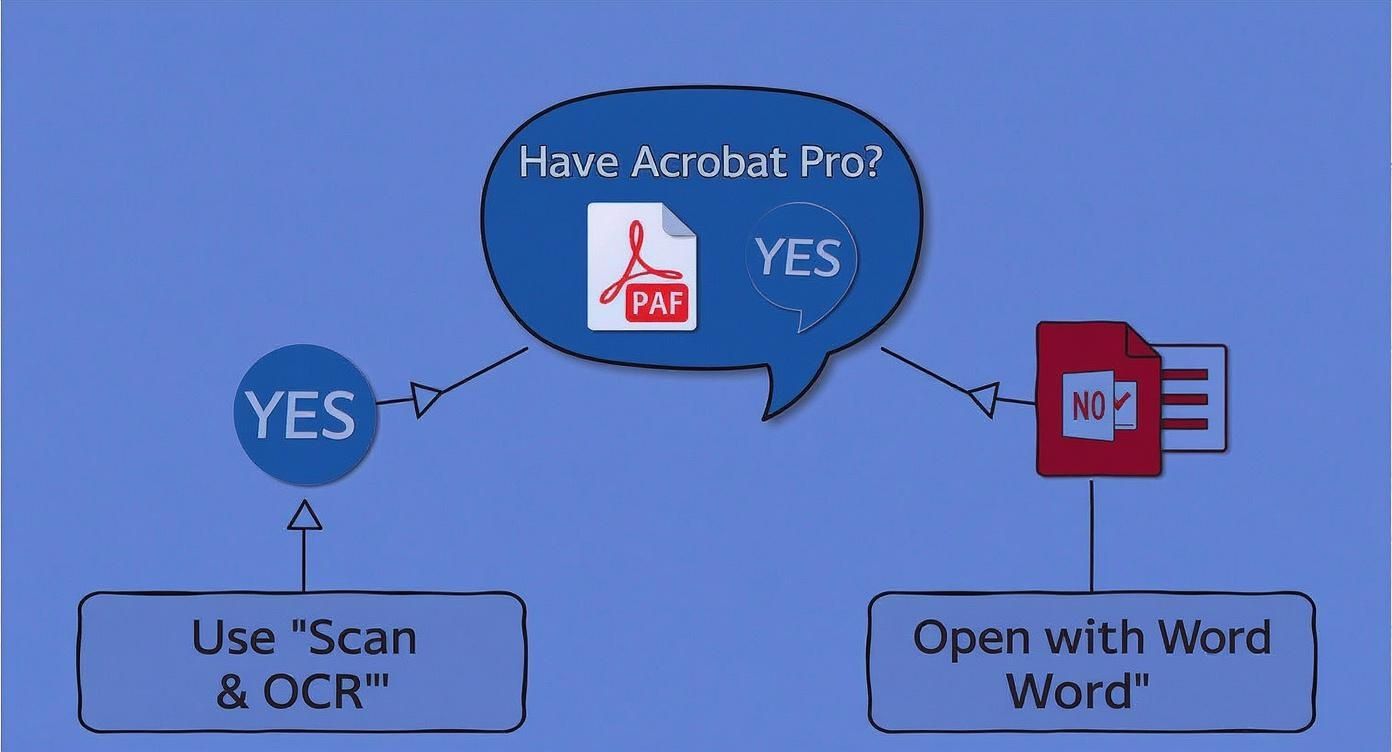
As you can see, your existing software like Acrobat Pro or Word often gives you the most direct—and secure—route for converting your files.
A Word of Warning on Security
The convenience of online tools is undeniable, but it's critical to pause and think about security before you upload anything. When you use a free online service, you're sending your data to a third-party server. Do you know where that server is? Who has access to it? What happens to your file after you download the converted version?
Never upload a document with personal, financial, or confidential business information to an online converter without thoroughly vetting its privacy policy. If the policy is vague, hard to find, or non-existent, don't use it. The convenience isn't worth the risk of a potential data breach.
For anything sensitive, like bank statements or client invoices, a secure, specialised platform like Mintline is a far better choice. It's designed from the ground up with AES-256 encryption and secure, EU-based data storage, ensuring your financial data gets the protection it requires. You can learn more in our guide on how to safely extract text from a PDF.
The bottom line? Online tools are great for non-sensitive files, but for anything confidential, stick with trusted desktop software or a secure, purpose-built platform.
How to Get a Clean, Accurate Conversion Every Time
Getting your scanned PDF into an editable Word document is one thing; getting a usable one is another entirely. The old saying "garbage in, garbage out" has never been more true than with OCR. The quality of your final document is completely dependent on the quality of the scan you start with.
The good news is that you can dramatically improve your results with a few quick checks before you even start the conversion. Think of it as setting the stage. A little bit of prep work up front can save you hours of frustrating manual cleanup on the back end.
Prepping Your PDF for the Best Results
Before you run any conversion, take a moment to look at the source file. If you’re scanning a physical document yourself, this is your chance to get it right from the very beginning.
Here are a few things I always check:
- Crank up the Resolution: Don't settle for the default scanner settings. Aim for at least 300 DPI (Dots Per Inch). This is the sweet spot—it gives the OCR software enough detail to work with without making the file size enormous.
- Straighten It Out: Even a slightly crooked page can throw off an OCR engine, resulting in jumbled words or missed lines. Most scanning software has a "deskew" or "straighten" feature. Use it.
- Pump Up the Contrast: Faded text on a greyish background is a recipe for errors. Tweak the contrast settings so the text is sharp and black against a clean, white background. This makes a massive difference for the software's ability to "read" the characters.
Modern OCR technology is incredibly precise. Top-tier systems can hit accuracy rates between 99.959% and 99.99%, which is often better than a human typist. That level of accuracy is essential for financial and administrative work where a single mistake can be costly.
Taming Complex Layouts and Tables
A perfect scan is a great start, but tricky layouts can still cause problems. Think of things like newsletters with multiple columns, annual reports filled with charts, or documents where text wraps around images. These elements can sometimes get scrambled during the conversion to Word.
Tables, in particular, can be a headache. OCR software might misinterpret rows and columns, leaving you with a mess of jumbled data instead of a clean, structured table.
If your main goal is just to get data out of a table, a full document conversion might be overkill. We've actually put together a guide specifically on how to extract a table from a PDF, which is often a much more direct approach.
No matter which method you use, the final step is non-negotiable: proofread everything. Don't just trust the software. Run a spell check, but also give it a quick read-through yourself to catch any formatting quirks or misread words. This final polish ensures your document is ready for real-world use.
A Smarter Workflow: The Mintline Approach
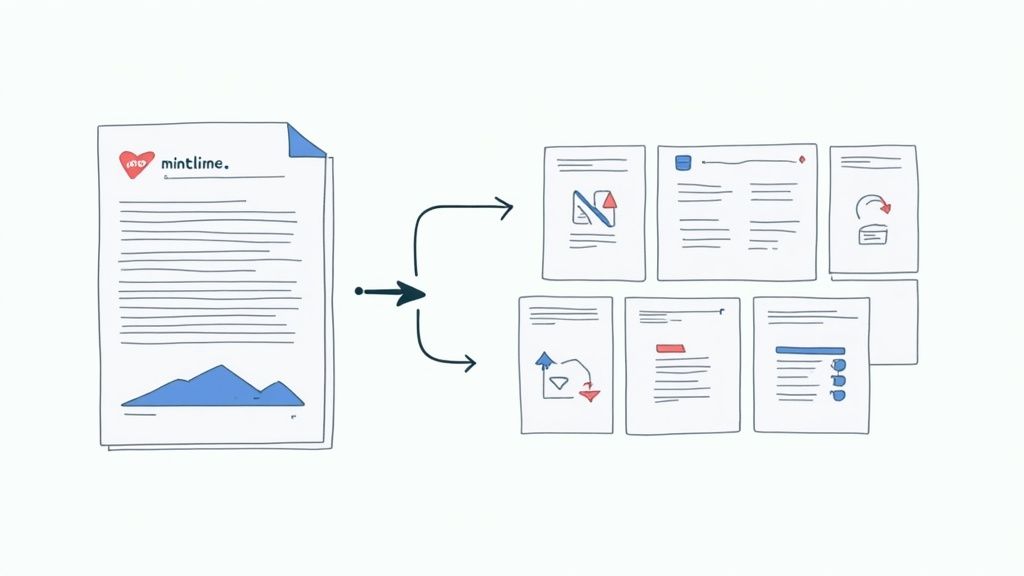
So, we've walked through all these methods for converting a PDF into an editable document. They all work. But it’s worth taking a step back and asking a crucial question: why are you converting it in the first place?
Most of the time, the goal isn't just to have a Word document. It’s to get at the specific data locked inside that PDF, especially for financial and administrative tasks.
When you’re dealing with financial documents—think bank statements, invoices, or receipts—the whole pdf ocr doc process is really just a middleman. You still end up having to manually copy transaction details, vendor names, and amounts into your spreadsheet or accounting software. It’s tedious work and a prime opportunity for human error to creep in.
Thinking Beyond Manual Conversion
This is precisely where a purpose-built platform like Mintline completely changes the game. Mintline looks at the problem differently. Instead of focusing on document conversion, it focuses on direct data extraction, skipping the unnecessary manual steps altogether.
The process is simple: you just upload your PDF bank statement directly into the platform. Mintline’s technology then kicks in, automatically identifying, extracting, and categorising all the critical transaction data. You never even have to think about creating a DOC file.
The real breakthrough here is shifting your mindset from document manipulation to direct data extraction. Forget creating a messy Word document to work from; you get clean, structured data that’s ready for immediate use.
This direct approach is miles ahead of traditional OCR methods. And the push for this kind of automation is only getting stronger. In fact, the Optical Character Recognition market in the Netherlands is expected to grow at a compound annual rate of about 13.5% between 2025 and 2030. It’s a clear indicator that businesses are moving towards smarter, more efficient digital processes. If you're interested, you can learn more about the Netherland's digital strategy and growth.
The Mintline Advantage
When you use a tool that's actually designed for the end goal—in this case, financial data management—the results are just cleaner and faster.
- Massive Time Savings: You completely cut out the whole process of converting a PDF, opening the DOC, and then manually copying and pasting data.
- Fewer Errors: Automation dramatically reduces the risk of typos and transcription mistakes that are so common with manual entry.
- Actionable Data: The output isn't a jumbled document; it's structured, organised information that’s immediately ready for reconciliation, reporting, or export.
In the end, Mintline offers a much more direct and accurate path from a static PDF to genuine financial insights you can actually use.
Answering Your Top PDF OCR Questions
Even with the best tools at your disposal, converting documents can sometimes throw you a curveball. Getting the process right often comes down to understanding the nuances. Let's tackle some of the most common questions that pop up.
Will OCR Convert My PDF to Word Perfectly Every Time?
In a perfect world, yes. In reality, while today's OCR is remarkably good, it’s not infallible. Think of it less as a magic wand and more as an extremely capable assistant—one that still needs a quick review of its work.
The final accuracy of your converted Word document depends heavily on the source material. A crisp, high-resolution scan of a standard typed letter? You'll likely get near-perfect results. But if you're starting with a blurry photo, a document with complex tables and columns, or funky, decorative fonts, you should definitely budget time for a quick proofread. The technology is great, but it can still get tripped up by poor quality.
Are Online OCR Tools Safe for My Financial Statements?
This is a big one, and the honest answer is: it's risky. The convenience of a free online converter is hard to beat, but uploading sensitive documents like bank statements or contracts can be a gamble.
Many free services have ambiguous privacy policies. You often don't know where your data is being stored, who has access to it, or if it's encrypted properly. For anything confidential, stick with trusted desktop software like Adobe Acrobat or a platform designed for security from the ground up, like Mintline.
The convenience of a free online tool is never worth the potential cost of a data breach. For confidential information, always choose a secure, trusted solution.
Why Not Just Convert My Bank Statement to Word and Copy the Data?
You could, but converting the PDF is just the first, tedious step. Once you have that Word file, you still have to manually slog through it, copying and pasting every single transaction into a spreadsheet. It's time-consuming and a recipe for human error.
This is where a tool like Mintline changes the game entirely. It bypasses that whole manual conversion-and-copying process. Instead of just making the file editable, it intelligently reads the PDF, extracts the crucial transaction data, and organises it for you automatically. You go straight from a PDF to structured, usable financial data without the mind-numbing busywork.
Ready to stop converting and start extracting? With Mintline, you can automate your financial data workflow, turning hours of tedious admin into minutes. Discover a smarter way to manage your documents at Mintline.