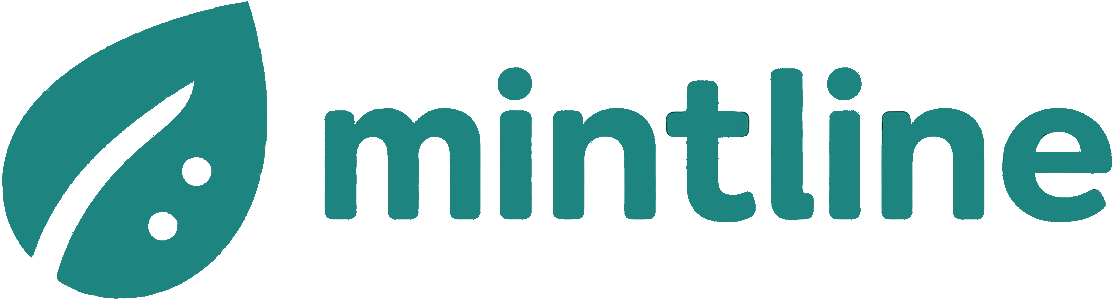Reliably Extract Tables from PDFs with Mintline
A practical guide to extract table from PDF documents with high accuracy. Learn to use Python and automated tools for your Dutch business.
Manually pulling data from PDF tables is more than just a tedious chore; it's a huge drain on time and a breeding ground for costly mistakes. The most reliable way to extract a table from a PDF is with an intelligent platform that understands the difference between a digitally created file and a scanned image. This is key to keeping your data clean for crucial financial work. At Mintline, we've built our platform to handle this entire process automatically, turning static documents like invoices and bank statements into dynamic, audit-ready financial records you can trust.
Why Accurate PDF Table Extraction is Crucial
In modern business, PDFs are everywhere. They're the standard for invoices, bank statements, and even comprehensive annual reports. But all that valuable table data locked inside? That's a massive operational headache. Without a solid way to get that information out, finance teams are stuck with hours of manual entry, which almost always leads to human error. Those small mistakes can snowball into big problems during an audit or financial review.
This old-school approach isn't just inefficient—it creates a bottleneck that grinds important business operations to a halt.
Think about these common situations Mintline solves:
- Bookkeeping and Reconciliation: A finance team receives dozens of PDF invoices every week. Keying in every line item—quantities, unit prices, VAT—by hand is painfully slow. Mintline automates this, eliminating typos that can throw off the entire month's reconciliation.
- Audit Preparation: An accounting firm is prepping for an audit and needs to check transactions from hundreds of PDF bank statements. Instead of copying and pasting every single row, Mintline extracts the data accurately, ensuring no compliance issues arise from manual errors.
- Financial Analysis: A growing company wants to analyse its spending by pulling data from supplier reports. Mintline handles the many different table layouts, turning a frustrating, inconsistent manual task into a seamless, automated process.
The Problem with Different PDF Types
First things first, you need to know what kind of PDF you're dealing with. Native PDFs, the ones made directly from programs like Word or Excel, have a clean, digital structure that software can easily read.
On the other hand, scanned PDFs are just pictures of paper documents. The text and tables in them are flat images, invisible to most software. To make them usable, you need a technology called Optical Character Recognition (OCR) to "read" the image and turn it into actual data. This is where most basic tools fall short. You can dive deeper into how advanced platforms solve this in our guide on intelligent document processing.
The value of unlocking this trapped data is enormous. In the Netherlands alone, investment in data-related services jumped from an estimated €8.4 billion in 2001 to €15.6 billion by 2017. This trend underscores just how critical accessible data has become. You can read the full research on the Dutch data economy to see the bigger picture. Platforms like Mintline meet this demand head-on, automating the entire workflow to eliminate manual errors and transform locked data into a genuine business asset.
Choosing The Right PDF Extraction Toolkit
Picking the right tool to pull a table out of a PDF is probably the most important decision you'll make. They aren't all the same, and the best choice really boils down to what you need, how complex your documents are, and whether you're comfortable writing a bit of code. For businesses we work with at Mintline, our automated platform removes this complexity entirely, saving a massive amount of time.
The first thing to figure out is what kind of PDF you're dealing with. This simple decision tree lays out the two main paths you can take.

As you can see, there’s a fundamental split. Digitally generated PDFs need a completely different approach than scanned documents, which are essentially just images.
Tools for Digitally Native PDFs
When you're working with PDFs created digitally—think documents exported from Word or a financial system—the text and table structures are already embedded in the file. This makes your job much easier. Open-source tools, especially Python libraries, are fantastic here because they give you the power to build your own automated workflows.
Three libraries come up time and time again:
- Tabula: This one is known for its simplicity. It even has a user-friendly graphical interface, which is a lifesaver for non-developers or for those times you just need a quick, one-off extraction.
- Camelot: A bit more advanced, Camelot offers finer control. It has different parsing strategies that can tackle tricky table layouts that might trip up other tools.
- pdfplumber: This is a really versatile library. It’s great at grabbing not just tables, but also all the text and metadata around them, giving you a full picture of the document’s contents.
To give you an idea of just how approachable some of these tools are, have a look at the comparison table below. It breaks down the key differences to help you decide which one fits your situation best.
Comparing Popular PDF Table Extraction Tools
| Tool | Best For | Technical Skill Required | Handles Scanned PDFs? | Key Feature |
|---|---|---|---|---|
| Tabula | Quick, one-off extractions and non-developers. | Low (GUI available) | No | Simple point-and-click interface. |
| Camelot | Complex tables with merged cells or tricky layouts. | Medium (Python) | No | Advanced parsing algorithms for high accuracy. |
| pdfplumber | Extracting tables alongside text and metadata. | Medium (Python) | No | All-in-one document parsing toolkit. |
| Tesseract | Scanned documents or images of tables. | High (Python + Pre-processing) | Yes (via OCR) | Powerful open-source OCR engine. |
| Adobe OCR | High-fidelity conversion of scanned documents. | Low (via Acrobat Pro) | Yes (via OCR) | Commercial-grade accuracy and integration. |
Ultimately, for digitally-native PDFs, these libraries give you a solid foundation. The importance of getting this right is well-understood. A 2018 academic study in the Netherlands, for instance, tested various methods on a huge dataset of 5,870 PDF files just to benchmark their accuracy. You can learn more about these table extraction findings if you want to dive into the technical details.
Handling Scanned Documents with OCR
Now, if you're faced with a scanned PDF, the game changes completely. That document is just a picture, and the text inside isn't machine-readable. This is where Optical Character Recognition (OCR) becomes your most important tool.
OCR technology is the bridge between an image-based document and structured, usable data. It scans the image, identifies characters and words, and converts them into digital text that you can actually work with.
One of the leading open-source OCR engines is Tesseract, which is often paired with Python for automation. But getting good results from OCR isn't as simple as just running a command. High accuracy often comes down to the pre-processing steps: improving the image quality, fixing skewed pages, and cleaning up any digital "noise."
For businesses needing to extract a table from a PDF reliably—especially from things like invoices or bank statements where errors are costly—a more integrated solution is the smarter path. This is where a system like Mintline, which combines advanced OCR with automated data parsing, really shines by taking the manual work and guesswork out of the equation.
Automating Table Extraction with Python
When you're dealing with more than just a handful of PDFs, manual tools just won't keep up. For serious, repeatable table extraction that you can plug into your other business systems, Python is the way to go. It gives you the power to write scripts that can chew through hundreds or thousands of documents without breaking a sweat—which is the same idea behind Mintline's own automation platform.
One of the best tools for this job is a Python library called Camelot. It was built specifically for pulling tables out of PDFs and does a remarkably good job, even with the kind of tricky layouts that make other tools give up.
Getting Your Python Environment Ready
Before you can start coding, you'll need to set up your workspace. This just means installing Python itself and a couple of key packages. If this is new territory for you, don't worry, it's pretty straightforward.
Camelot has a few dependencies, meaning it relies on other bits of software to work its magic. So, the setup is a little more involved than just a single command.
- Install Dependencies: First up, Camelot needs Ghostscript and Tkinter. You'll have to get those installed on your system before anything else.
- Install Camelot: With the dependencies sorted, you can install the library itself using pip, Python's package manager.
- Install Pandas: You'll definitely want the Pandas library too. It's the gold standard for working with data in Python. Camelot conveniently outputs tables as a Pandas DataFrame, making it dead simple to clean up, analyse, or export your data.
Once you’re set up, you’re ready to go. That initial effort pays off big time by letting you build fully automated workflows. If your documents are a mix of text and tables, you might also want to check out our guide on how to extract text from a PDF for some complementary techniques.
A Practical Code Example with Camelot
Let's walk through a real-world script. Say you've got a supplier's price list in a PDF called supplier-rates.pdf. Your goal is to get that main pricing table into a clean CSV file.
First, you import the libraries. Next, you point Camelot at your PDF file. The library gives you two parsing methods: ‘lattice’ for tables with clear grid lines, and ‘stream’ for tables that use whitespace to separate columns. Picking the right one is half the battle.
import camelot
import pandas as pd
# Path to your PDF file
pdf_path = 'supplier-rates.pdf'
# Read tables from the PDF using the 'lattice' method
# Use pages='all' to scan the entire document
tables = camelot.read_pdf(pdf_path, pages='1', flavor='lattice')
# Camelot returns a list of tables, let's work with the first one found
if tables:
# The extracted table is already a Pandas DataFrame
pricing_df = tables[0].df
# Display the first 5 rows of the extracted table
print(pricing_df.head())
# Export the DataFrame to a CSV file
pricing_df.to_csv('extracted_prices.csv', index=False)
print("\nTable successfully exported to extracted_prices.csv")
else:
print("No tables found on the specified page.")
This simple script finds the table on page one and saves it as a tidy CSV, ready to be imported into your accounting software or analytics dashboard.
The official Camelot documentation has a fantastic visual that shows how the library "sees" a table inside the PDF.
This kind of visual debugging is a lifesaver when things go wrong. It shows you exactly which lines and cells the library detected, helping you tweak your settings for a perfect extraction.
Tackling Common Extraction Challenges
Let's be honest: real-world PDFs are a mess. You'll run into tables that spill across multiple pages or have completely inconsistent formatting. The good news is that Camelot was built for exactly these kinds of headaches.
For tables that continue across several pages, Camelot's ability to process a range of pages (
pages='1-5') and stitch the results together is a game-changer. It prevents you from having to manually combine fragmented data.
Merged cells and weird, multi-level headers are another classic problem. This is where you can start experimenting with Camelot’s more advanced settings, like edge tolerance and row shifting, which can massively improve your results. The beauty of a scripted solution is that once you’ve figured out the right recipe for one document layout, you can apply it over and over again with perfect consistency—achieving the kind of reliable automation that platforms like Mintline deliver for financial documents.
Solving Scanned PDFs with OCR Workflows
You've probably run into this problem before: you try to extract a table from a PDF, but nothing works. If the document was scanned from a physical paper, you’ve hit a wall. That's because you're not dealing with text anymore; you're dealing with an image.
Old invoices, archived financial reports, and dusty paper records all fall into this category. Their data is locked away, completely invisible to standard extraction tools. This is where an intelligent automation platform becomes essential.
The key technology here is Optical Character Recognition (OCR). Think of it as a digital translator. It looks at an image of text, figures out the shapes of all the letters and numbers, and turns them back into actual machine-readable data. For any business relying on information from scanned documents, a solid OCR process isn't just nice to have—it's essential.
The Power of Tesseract for OCR
One of the go-to open-source engines for this is Tesseract. When you combine it with a bit of Python scripting, it becomes a seriously powerful tool for building an automated extraction pipeline. The workflow is pretty straightforward: first, you use Tesseract to "read" the PDF image and convert it into raw text. From there, you can apply your table detection logic to structure that text properly.
The official Tesseract documentation page gives you a sense of its robust history and capabilities.
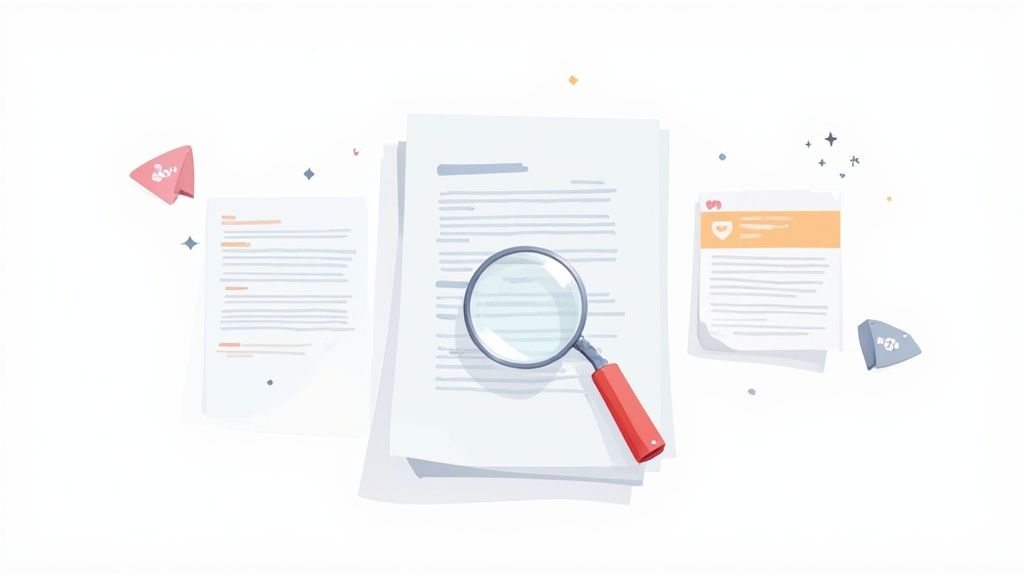
With its long history and backing from Google, Tesseract has proven itself as a reliable engine for even the most complex OCR tasks. That's why it's so often the foundational piece in custom data extraction solutions.
But here’s the thing: just running a PDF through an OCR tool doesn't magically give you perfect data. The quality of your results is completely dependent on the quality of the scanned image you start with.
Getting clean data from scanned PDFs is almost always a two-step dance. First, you have to clean up the image itself. Only after you’ve done that can you expect the OCR engine to perform accurately and give you data you can trust for your financial records.
Pre-Processing for Better Accuracy
To get data clean enough for accounting or analysis, you have to pre-process the images first. This prep work can be the difference between getting gibberish and getting perfectly accurate numbers.
A few common pre-processing steps make a world of difference:
- Deskewing: This is just a fancy word for straightening out the image. It corrects any tilting so the text lines are perfectly horizontal, which makes them much easier for the OCR engine to read.
- Noise Reduction: Scanned documents are often full of little specks, shadows, and other "digital noise." Cleaning all that up gives the software a much clearer picture to work with.
- Binarisation: This technique simplifies the image by converting it to pure black and white. It makes the text pop and helps the software distinguish characters more effectively.
These steps might sound a bit technical, but they are absolutely crucial for turning a fuzzy, unreliable scan into a source of trustworthy information.
At Mintline, we've automated this entire OCR and pre-processing workflow. Our platform handles all the tricky bits behind the scenes, ensuring that even your oldest scanned invoices and statements are converted into accurate, audit-ready data without you having to lift a finger.
Now for the Real Work: Cleaning and Validating Your Data
Pulling a table out of a PDF feels like a victory, but let’s be honest, that’s just the first half of the battle. The raw data you get is almost never perfect. You’ll find merged cells that have thrown your columns into chaos, numbers that have been mistaken for text, and all sorts of stray characters that make the data completely useless in its current state.
This cleanup stage is absolutely crucial. It’s where you transform that messy jumble of text into a clean, reliable dataset you can actually plug into your bookkeeping software or analytics tools. While developers use libraries like Pandas for this, Mintline automates this entire validation process, turning raw information into clean, audit-ready financial records.
Your First Pass: Tidying Up the Obvious Messes
Once your data is loaded into a Pandas DataFrame, the first thing to do is just give it a quick look. You're trying to spot the most glaring problems right off the bat.
The initial cleanup almost always involves these tasks:
- Ditching Empty Rows or Columns: Extraction tools love to grab blank rows that were only there for formatting in the original PDF. These are just noise and can be deleted immediately.
- Dealing with Missing Values: You need a game plan for empty cells. Do you fill them with a zero? A placeholder like 'N/A'? Or do you delete the entire row if a key piece of information is missing? There's no single right answer; it depends on what the data is for.
- Trimming Whitespace: A sneaky culprit. Extra spaces at the beginning or end of a value can cause all sorts of headaches later, especially when you try to import the data into another system. A simple trim function handles this in seconds.
Think of these first steps as clearing your desk before you get down to a serious project. It gets rid of the clutter so you can focus on the trickier stuff.
Fixing Data Types and Rebuilding Structures
Now we get into the more detailed work. A common problem is that the extraction tool has read everything as simple text. A date like '31-12-2023' or a currency figure like '€1,250.75' won't be treated as a date or a number until you explicitly tell your script to convert them. Without this step, you can't perform calculations or sort your data correctly.
Merged columns can also cause issues. For instance, a single 'Full Name' column in a PDF often gets spat out as two separate, unnamed columns in the extraction. You'll need to stitch them back together into one logical field. It’s this kind of meticulous work that ensures your final dataset is reliable. If you're curious about how these technical steps fit into a larger financial picture, our article on the role of AI in accounting digs into the broader context.
The point of data cleaning isn’t just about fixing mistakes. It’s about forcing the data into a standardised, predictable structure. That consistency is what makes it possible to integrate with other software and run analyses you can actually trust.
This move towards standardisation isn’t just a best practice; it’s a trend we're seeing at a national level. Since 2021, Statistics Netherlands (CBS) has stopped publishing its macroeconomic reports in PDF format. Instead, they now provide the data as downloadable Excel tables, acknowledging that modern analysis demands formats that are easy to access and work with. You can read more about this change in Dutch statistical dissemination.
Once you’ve done all the cleaning, correcting, and validating, you're at the finish line. The final step is to export your sparkling-clean data. Saving it as a CSV or Excel file makes it universally compatible, ready to be uploaded to your accounting platform or BI dashboard. You've officially completed the journey from a locked-down PDF to genuinely useful business intelligence.
Got Questions About PDF Extraction? We’ve Got Answers
Diving into PDF data extraction often brings up more questions than answers. Whether you're wrangling digital reports or wrestling with scanned invoices, finding the right path forward is crucial. Here are some straightforward answers to the questions we hear most often from businesses trying to extract a table from a PDF.
What's the Best Free Tool to Grab a Table From a PDF?
For a quick, no-fuss extraction, a great recommendation is Tabula. It’s a fantastic free tool that lets you literally draw a box around a table on your screen and spit it out as a CSV. It's perfect for those one-off jobs where you just need the data now.
For more regular or complex tasks, Python libraries like Camelot or pdfplumber are powerful, free options that let you build automated workflows. However, for a fully hands-off, enterprise-grade solution, a platform like Mintline is the most efficient choice.
How Do I Deal With Tables in Scanned PDF Documents?
Ah, the scanned PDF—basically just a picture of a table. For these, you need a different approach involving Optical Character Recognition (OCR). Think of it as teaching the computer how to read.
First, you run the scanned image through an OCR engine like the open-source Tesseract to turn the pixels into actual text. Only after that can you use an extraction tool to figure out where the rows and columns are. It's a two-step dance, but it's the only way to digitise those paper trails.
Is It Possible to Automatically Extract Tables From Hundreds of PDFs?
You bet. This is precisely where automation saves the day. While you could write a Python script to process a folder of PDFs, this requires technical expertise and maintenance.
This kind of automation is the entire reason platforms like Mintline exist. We take that core principle and build a robust, user-friendly solution around it, saving your team from the soul-crushing task of managing custom scripts or manually copying data. It turns a week of work into an afternoon.
How Can I Get More Accurate Data From My Extractions?
Accuracy really boils down to the type of PDF you're working with. The strategy changes depending on the source.
- For "true" (native) PDFs: The secret is in the settings. For example, in Camelot, you have to choose between 'lattice' mode for tables with clear grid lines and 'stream' mode for those that just use whitespace to separate columns. Getting this right is key.
- For scanned PDFs: The quality of your extraction is directly tied to the quality of your scan. Before you even think about OCR, you need to clean up the image. Simple pre-processing like straightening a skewed page (deskewing), cleaning up specks and noise, and boosting the contrast will give your OCR engine a much better chance of success.
Tired of fighting with PDFs? Mintline can handle this for you, automatically pulling data from bank statements and matching it to receipts. Turn hours of tedious data entry into a task that takes just minutes. Get started with Mintline today.