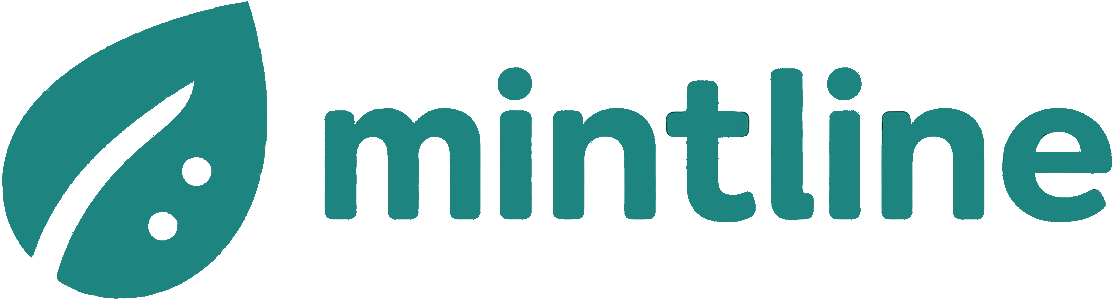Rotate PDF Online Securely and Fast
Need to rotate PDF online? Our guide covers fast, secure methods for fixing document orientation, rotating specific pages, and protecting your private data.
Ever scanned a document, pulled it up on your screen, and realised it’s sideways or completely upside down? It’s a common frustration, but the fix is simpler than you might think. With a secure tool, you can rotate a PDF online in seconds, fix the orientation, and get right back to what you were doing—no complicated software needed.
Why You Need to Rotate a PDF Online
Getting the page orientation wrong is one of those small, frustrating hiccups in a digital workflow. It happens more often than you'd expect, whether you're dealing with a badly scanned invoice, a report that mixes landscape and portrait pages, or just one flipped page buried in a long legal contract. Leaving it as-is just looks unprofessional and makes the document a pain to read.
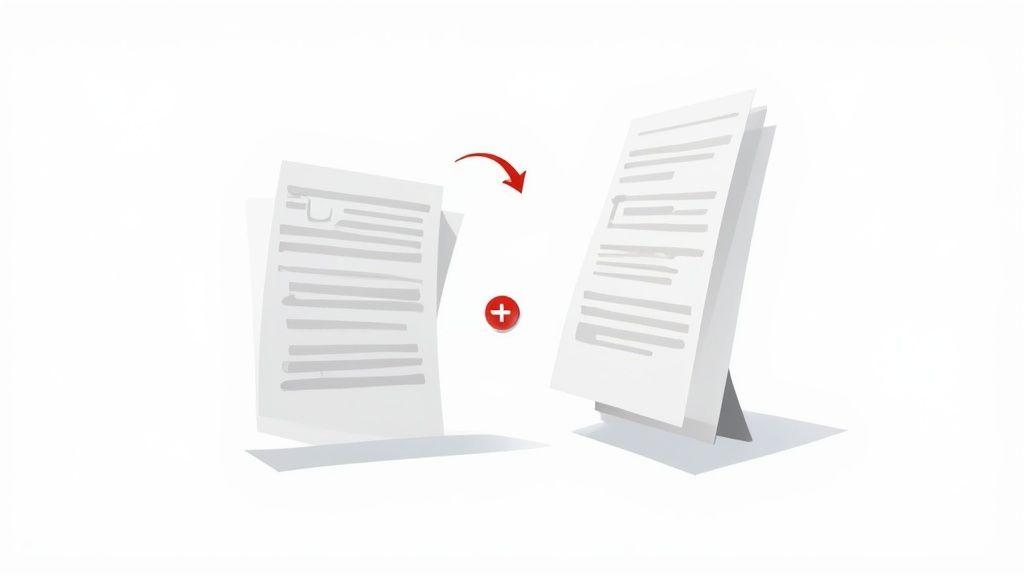
Being able to quickly rotate a PDF online is a genuinely useful skill for anyone managing documents today. It helps you stay efficient without having to hunt for and install a specialised program. For small businesses and freelancers using platforms like Mintline, making sure documents like receipts and bank statements are facing the right way is critical for accurate data extraction and smooth bookkeeping.
The Shift to Digital Document Management
This isn't just about convenience; it's part of a much bigger trend. Here in the Netherlands, the move towards digital document management has completely changed how we handle files like PDFs. A recent report found that a massive 84% of Dutch citizens feel that the digitalisation of services makes their lives simpler. This is exactly why there's such a high demand for online tools that can edit documents without the hassle of re-scanning. You can dive into the full findings on the European Commission's digital strategy website and read more about the Netherlands' digital progress.
This shift really brings home why a simple, browser-based solution is so valuable. It meets that modern expectation for tools that are immediate, accessible, and solve everyday problems without any friction.
Common Scenarios for Rotating PDFs
You'll find yourself needing to rotate a PDF in all sorts of situations. Just think about these real-world examples:
- Scanned Invoices: Scanners are notorious for saving documents in the wrong orientation, which can throw a wrench in any automated processing.
- Financial Reports: You have a long report in portrait mode, but a single crucial chart is stuck in landscape, disrupting the flow.
- Legal Contracts: A client signs their page, scans it in a hurry, and sends it back to you upside down.
- Digital Receipts: Photos of receipts snapped with a smartphone often end up saved sideways.
Key Takeaway: The ability to rotate PDFs online isn't just a handy trick; it's a fundamental part of keeping your digital records professional, organised, and accurate in any business setting.
In every one of these cases, a quick rotation is all it takes to solve the problem. Instead of re-scanning or chasing a client to resend a file, you can fix the orientation yourself in a few clicks. It's a small task that makes a surprisingly big difference in keeping your workflows smooth and efficient.
How to Use an Online PDF Rotator: A Practical Walkthrough
Let's be honest, dealing with a sideways PDF is a common, and frankly, annoying problem. Maybe a document was scanned incorrectly, or a report was saved in the wrong orientation. Whatever the reason, fixing it shouldn't require downloading clunky software. I'll walk you through how easy it is with a modern online tool like Mintline, going from a crooked file to a perfectly straight one in just a few clicks.
First things first, you need to get your file into the tool. Most good online rotators, including our own tools at Mintline, make this part incredibly simple. You’ll typically see a big, inviting box where you can drag and drop your PDF straight from your desktop. If you prefer, a "Choose File" button lets you browse your computer the old-fashioned way. This initial step is designed to be quick and secure.
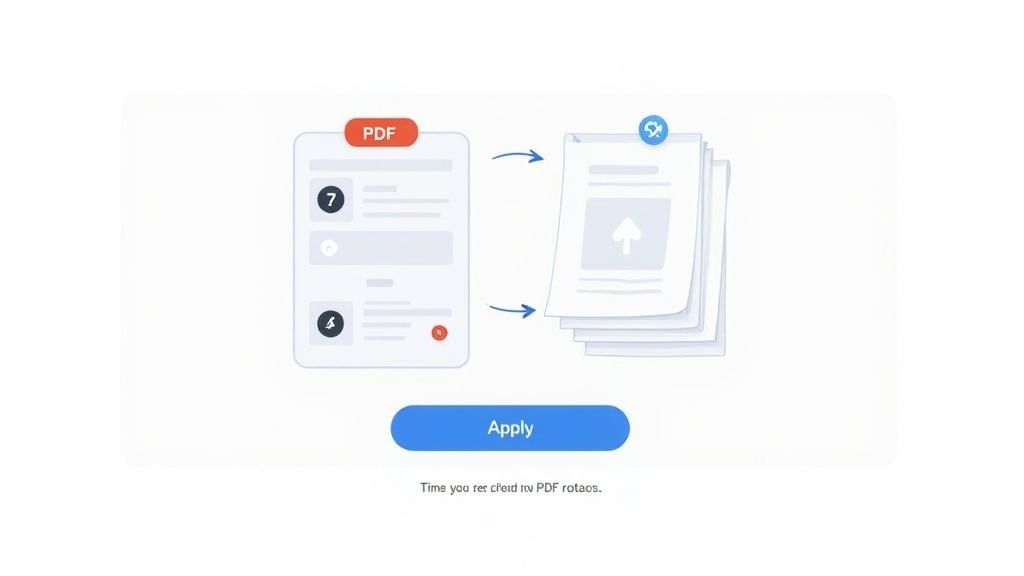
Once your PDF is uploaded, the magic happens. The tool will generate a preview, showing you thumbnails of every single page. This visual layout is a game-changer. No more guessing which page is which; you can immediately spot that one upside-down invoice or that sideways chart that's throwing everything off.
Making the Right Adjustments
Now for the main event—the actual rotation. You won't be digging through confusing menus. Instead, the interface gives you clear, simple icons right where you need them, usually for turning the page clockwise or anti-clockwise.
This is where you get to take control. Most tools offer the standard, essential options:
- Rotate Left (90° Anti-Clockwise): Ideal for turning a landscape page back to portrait.
- Rotate Right (90° Clockwise): The opposite, of course. Perfect for charts or tables that need to be landscape.
- Flip (180°): The instant fix for any page that was scanned or saved completely upside down.
The best part is the flexibility. You can apply these changes to individual pages by just hovering over a thumbnail and clicking the rotation icon you need. Or, if the entire document is off-kilter, look for a "Rotate All" button. It’s a huge time-saver.
Pro Tip: When you're dealing with financial documents like bank statements or receipts, getting the orientation right is crucial. A tool that provides a clear, page-by-page preview allows for precise adjustments. This ensures your records are clean and ready for bookkeeping or data extraction with platforms like Mintline.
Finalising and Downloading Your File
Once you've made all your corrections, the last step is just as straightforward. You'll see a prominent button, usually labelled "Apply Changes" or "Rotate PDF". Clicking this processes your rotations, which for most modern tools, happens almost instantly.
Right after that, a "Download" button will appear. One click, and the newly corrected PDF is saved directly to your computer, ready to be shared or filed away.
The whole process is designed to be fast and frustration-free. It proves you don't need to be a tech whiz to manage your digital documents. Anyone can rotate a PDF online and get a professional, readable result without any hassle.
Advanced PDF Rotation for Professional Use
When you’re a professional, freelancer, or run a small business, document management is more than just the occasional quick fix. You're likely juggling dozens of invoices, lengthy client reports, or entire batches of scanned records. In these situations, you need more than a basic tool—you need something powerful to keep your workflow from grinding to a halt. This is where more advanced rotation features really shine, transforming a repetitive, manual chore into a quick, automated process.
Think about it: instead of fixing one PDF at a time, what if you could correct the orientation of an entire folder of scanned receipts in a single click? That's the magic of batch rotation. It’s an absolute lifesaver for anyone handling documents at scale. For example, an accounting firm might get a year's worth of a client's financial statements, all scanned poorly and saved as separate files. Batch processing lets them fix every single PDF at once, saving hours of tedious admin work.
Precision Control with Page-Specific Rotation
But what if the whole file isn't the problem? Sometimes, it's just one section that’s out of place. You might have a 50-page business proposal where pages 5 through 10 are landscape charts, while the rest of the document is standard portrait orientation. The last thing you want to do is rotate the entire file and mess up the other 45 pages.
This is exactly what page-specific rotation is for. A good online tool will let you zero in on the exact pages needing a tweak, leaving everything else untouched. You can select a specific range (like pages 5-10), pick out individual pages one by one, or even apply a rotation to all odd or even pages if you need to.
This kind of precision is crucial for keeping your documents looking professional, especially for users in sectors like education and legal services here in the Netherlands. The ability to rotate PDF files online to fix common scanning errors is fundamental to their efficiency. Many in the Dutch tech community have pointed out that open-source tools offering this level of control, like those from PDFsam, are perfectly aligned with professional needs for both precision and bulk processing.
Real-World Example: Imagine a startup founder putting together a pitch deck for investors. The main presentation slides are all in landscape, but the appendix includes several financial statements in portrait. With page-specific rotation, they can flip just those appendix pages, ensuring the final PDF is polished and professional without disrupting the main slides.
Choosing Your PDF Rotation Method
Knowing which tool to grab from your digital toolbox is key to staying productive. Each rotation method serves a different purpose, from a quick one-page fix to a large-scale document overhaul.
To help you decide on the fly, I've put together a quick comparison of the different approaches. This should make it easier to pick the most efficient technique for whatever task lands on your desk.
| Rotation Method | Best For | Key Advantage | Example Use Case |
|---|---|---|---|
| Single Page Rotation | Fixing one or two incorrectly oriented pages | Quick, precise adjustments | A single upside-down page in a signed contract. |
| Rotate All Pages | Correcting an entire document | The fastest way to fix a fully sideways file. | A scanned invoice saved entirely in landscape mode. |
| Page-Specific Range | Adjusting a specific section of a document | Full control over document integrity. | Correcting landscape charts within a portrait report. |
| Batch Rotation | Processing multiple PDF files simultaneously | Massive time savings and consistency. | Fixing the orientation of a whole folder of scanned receipts. |
At the end of the day, having access to these more advanced features means you're prepared for any document challenge that comes your way. It ensures your files are always professional, readable, and ready for whatever's next—whether that's sending them to a client, archiving them, or using a tool like Mintline to pull data from them.
Speaking of which, if your next step involves data extraction, you might find our guide on how to extract a table from a PDF useful.
Keeping Your Documents Safe Online
Let's be honest, uploading a sensitive document to some random website can feel like a bit of a gamble. When that file is a private contract or a personal bank statement, the stakes feel even higher. That gut feeling is completely valid, which is why understanding what real security looks like is non-negotiable before you use any tool to rotate a PDF online.
A trustworthy service puts your privacy first, right from the moment you click "upload." The most basic layer of defence you should always look for is end-to-end SSL/TLS encryption. It’s the same technology your bank uses to protect online transactions. Think of it as creating a secure, scrambled tunnel between your computer and the server, making sure no one can snoop on your document while it's in transit.
This flowchart maps out the simple choice you'll make when handling one file versus a whole batch.
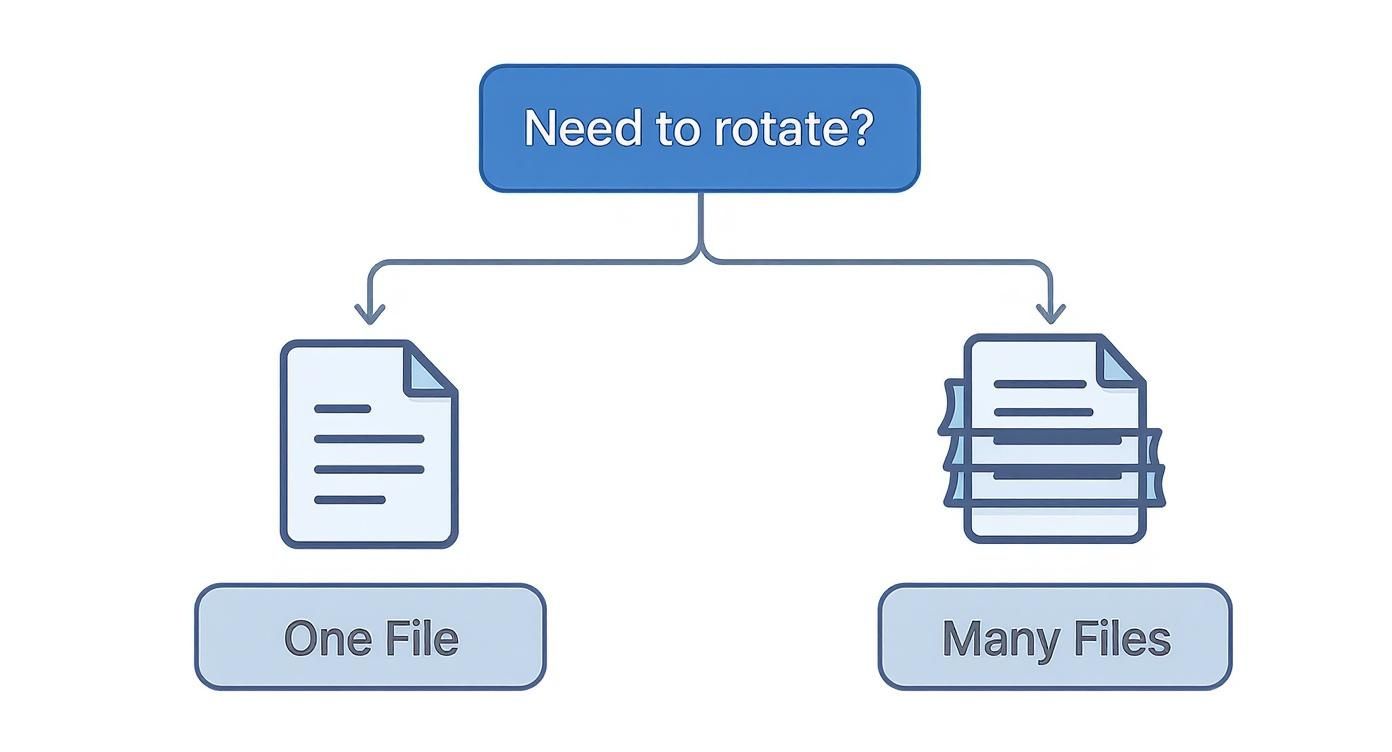
Whether you're fixing a single scanned receipt or an entire set of financial reports, the need for robust security is exactly the same.
Beyond the Upload
Encryption is crucial while your file is travelling across the internet, but what happens once it lands on the server? This is where a company’s data handling policies really show their true colours. A reputable service will have a clear and strict automatic deletion policy.
There’s simply no good reason for a simple rotation tool to hold onto your corrected invoice or tax document indefinitely. The file should be processed and then permanently wiped from their servers shortly after you’ve downloaded the fixed version.
The Gold Standard: Client-Side Processing
An even better, more secure approach that some modern tools are adopting is client-side processing. It sounds a bit technical, but the idea is refreshingly simple: all the work happens right inside your web browser.
Your PDF is never actually uploaded to a remote server in the first place. The rotation happens locally on your own computer, and then you just save the corrected file. This method gives you the highest level of privacy because your sensitive data never leaves your device, completely eliminating the risk of it being stored, accessed, or compromised on a third-party server.
By choosing tools that operate on the client side, you are taking a proactive step to safeguard your information. It’s the closest you can get to using desktop software, but with all the convenience of a web-based tool.
Your Quick Security Checklist
Next time you need to rotate a PDF online, don't just click the first Google result. Take a moment to check for these essential security features. Your privacy is worth the extra thirty seconds.
- SSL/TLS Encryption: Does the website address start with "https://"? This is the absolute bare minimum.
- Clear Privacy Policy: The service should openly state how it handles your data and how quickly it's deleted. You can see an example of our commitment to user data in the Mintline privacy policy.
- No Registration Needed: For a simple task like rotating a file, you shouldn't have to create an account or hand over personal information.
- Automatic File Deletion: Look for a clear statement that files are deleted within a few hours at most.
- Client-Side Processing: If a tool advertises this, it's a massive green flag that they take your privacy seriously.
Ultimately, choosing a secure tool means you can fix your documents with peace of mind, knowing your sensitive information remains exactly that—private.
Other Ways to Rotate PDF Files
While a dedicated tool is often the simplest and most secure way to manage your documents, it’s definitely not your only option. It’s always good to have a few other tricks up your sleeve, especially for those times when you just need a quick, one-off fix. The truth is, many of the applications and devices you use every day have features that can get the job done just fine.
This is especially true here in the Netherlands, where handling documents digitally is practically second nature. A 2024 study actually found that around 75% of Dutch internet users managed a document online in the last year, with simple tasks like rotating a PDF being a common frustration. While our high internet penetration means any online tool is just a click away, sometimes the best solution is the one that's already installed on your computer. You can read more about these trends and the growing digital competency of Dutch consumers on pdffiller.com.
Using Your Web Browser
Believe it or not, one of the easiest methods is probably sitting in your dock or on your taskbar right now. Browsers like Chrome, Edge, and Safari have a clever "Print to PDF" function that’s surprisingly useful. All you have to do is open your PDF in the browser, head to the print menu, and switch the page orientation from "Portrait" to "Landscape" (or vice versa).
Instead of actually printing it, just choose "Save as PDF" as your destination. This simple action creates a brand-new, permanently rotated version of your file without ever uploading it to an external server. It’s a fantastic, privacy-friendly option for quick fixes. The only catch is that this method rotates the entire document, so it’s not the right tool if you only need to fix one or two crooked pages in a long report.
Built-in Operating System Tools
Your computer’s own operating system likely has a native PDF viewer that can handle basic edits.
-
On macOS: The Preview app is a real workhorse that many people overlook. Just open your PDF, click on the "Tools" menu, and choose "Rotate Left" or "Rotate Right." It’s incredibly easy to rotate specific pages or the whole document and then just save the changes.
-
On Windows: Windows doesn't have a direct equivalent to Preview, but if you open a PDF in the Microsoft Edge browser, you'll find a handy rotation tool right in the top toolbar.
Using these built-in apps is both secure and convenient for straightforward jobs, making them a solid alternative to web-based services.
If you’ve rotated your document and now need to break it up—say, separating a multi-page invoice into individual files—you might want to check out our detailed guide on how to split a PDF for free.
Cloud Storage Platforms
If you’re already storing your files in the cloud, you may not need to go anywhere else. Services like Google Drive and Dropbox have PDF viewers with some basic functions built right in, including rotation. When you open a PDF, look for a print icon. Clicking this often brings up a new view with rotation options you can use before saving or downloading the corrected file.
It's a convenient feature to have, but keep in mind that the controls are often quite limited. You probably won't get the page-specific precision that you'd find in a dedicated tool.
Common Questions About Rotating PDFs
Even with a process as simple as rotating a PDF online, a few questions always seem to pop up. It's totally understandable—you want to be sure you're handling things correctly, especially when dealing with important financial or client documents. Let's walk through some of the most common queries we hear from Mintline users.
Will Rotating My PDF Reduce Its Quality?
This is a great question and a very valid concern. The good news is, no, rotating a PDF does not reduce its quality.
When you use a reliable online rotator, like the one from Mintline, the tool isn't re-rendering or compressing your document. It's simply changing a piece of metadata within the file that tells the viewer which way is up. Think of it like turning a picture frame on the wall; the photo inside stays exactly the same, just as crisp and clear as the original.
Is the Rotation Permanent?
Yes, once you save and download the rotated file, that new orientation is locked in. The change is permanent.
This is a huge plus because it means anyone you send it to will see it correctly, no matter what device or PDF reader they use. You won't have to worry about them seeing a sideways invoice or contract, which keeps things looking professional and easy to read.
A permanently saved rotation is essential for archiving and sharing. Once fixed, a financial report or signed contract will always display correctly, preventing confusion for clients, colleagues, or auditors down the line.
What About a Password-Protected PDF?
For security reasons, you generally can't edit a password-protected PDF without first unlocking it. Online tools are built to respect these security measures.
You'll need to enter the password to remove the protection before you can rotate the file. It’s a necessary step that prevents unauthorised changes to sensitive information. After it’s unlocked, you can proceed with the rotation just like any other document.
Can I Rotate PDFs on My Phone or Tablet?
Absolutely. Modern web-based tools are designed to work smoothly on any device. The experience is pretty much the same whether you’re on a laptop at your desk or using your tablet on the go.
You can rotate a PDF online right from your mobile browser without having to download another app. This kind of flexibility is a lifesaver for freelancers and business owners who need to fix documents from anywhere, ensuring a small formatting issue doesn't hold up their entire workflow.
Ready to manage your documents with a tool that's as secure as it is simple? Mintline not only helps with quick fixes like rotating PDFs but also automates the tedious task of matching receipts to bank transactions. Experience a smarter, faster way to handle your bookkeeping. Start for free at Mintline.ai.