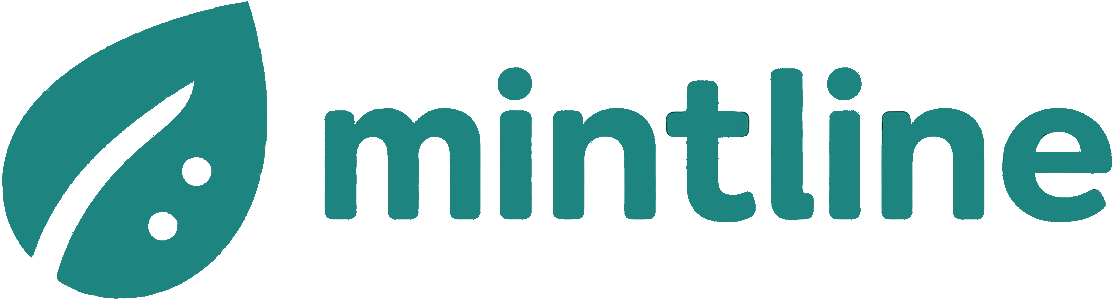How to Extract Pages from a PDF File in Minutes
pdf file extract pages quickly and securely with easy steps. Learn tools, methods, and workflows to split PDFs and boost productivity.
Pulling specific pages from a PDF is a common business task, but the best method depends entirely on the job. For a quick, one-off task, your computer's built-in 'Print to PDF' function is often the fastest way. For more complex work requiring precision, dedicated software like Adobe Acrobat offers greater control. But when you're dealing with a constant flow of business documents like invoices or bank statements, an automated platform like Mintline is the only way to truly eliminate the manual work.
Choosing the right tool for the job saves time, reduces errors, and, most importantly, keeps your sensitive financial data secure.
Why Extracting PDF Pages Is a Core Business Skill
Let's be honest: we all have to extract pages from a PDF file from time to time. It's not just about keeping files tidy; it's a crucial step in so many business workflows. Think about it: you might need to send only the signature page of a contract, pull a single invoice from a long monthly statement, or share one specific chapter from a massive market research report with a colleague. Doing this manually, over and over, is a significant time drain.
The goal is to make information easier to handle and share. Instead of bogging someone down with a 100-page document when only two pages matter, extraction lets you create a small, focused file. This makes communication clearer, keeps email attachments light, and improves security because you're only sharing what's absolutely necessary. For a business using Mintline, this process becomes a background task, automatically isolating the correct invoice page from a supplier's statement without any user intervention.
The Growing Need for Smart Document Handling
In today's fast-paced business environment, efficiency is everything. Our reliance on digital documents means that skills like PDF page extraction have become more important than ever. This is especially true in digitally-savvy economies where PDFs are the standard for virtually all external communication.
This heavy adoption helps explain why cloud-based PDF tools have seen a 200% global growth since 2020. This surge is largely driven by small businesses and educators who are constantly juggling digital documents. You can read more about these trends and the impact of PDF usage on smallpdf.com.
At its core, extracting pages is about control. It gives you the power to break down large documents into actionable pieces, ensuring the right information gets to the right people without the extra noise. This is the first step towards a more organised and efficient document workflow.
Quick Extraction with Everyday Software
You often don’t need to hunt for specialised software just to pull a few pages from a PDF. For most quick, one-off jobs, the tools you already have are perfectly capable. This is great for those occasional tasks, like grabbing a single receipt from a monthly statement or sharing just one section of a report without sending the whole thing.
The secret weapon here is the "Print to PDF" function. It’s a bit of a life hack that’s built right into both Windows and macOS. Think of it as a virtual printer—instead of printing on paper, it "prints" your selected pages into a brand-new, separate PDF file. It’s an effective method for creating a smaller, focused document from a massive one.
Using the Print to PDF Function
It's deceptively simple. Just open the PDF in any application that can print (even your web browser will do), hit Ctrl+P or Cmd+P, and choose "Microsoft Print to PDF" (on Windows) or "Save as PDF" (on Mac) as your printer.
The trick is to tell it which pages you want. In the print dialogue, you'll see an option for the page range. If you just need pages five through seven, you’d type "5-7". Need just page 3? Type "3". It’s perfect for real-world scenarios like:
- Isolating an expense: Pulling a single receipt page from a 20-page company expense report.
- Sharing a key section: Sending a colleague just the relevant chapter from a training manual.
- Archiving signatures: Saving only the signed signature page from a long contract for your records.
Simple Drag and Drop with macOS Preview
If you’re on a Mac, you have an even slicker option: Preview. It’s the default app for viewing images and PDFs, but it’s far more powerful than most people realise.
Open your document in Preview and make sure you can see the page thumbnails in the sidebar. From there, it’s just a matter of clicking and dragging the thumbnails of the pages you want straight onto your desktop. That's it.
Preview instantly creates a new PDF containing only the pages you dragged out. This is brilliant for grabbing non-consecutive pages—say, pages 2, 8, and 15—without any fuss. And if your goal is to get data out rather than just pages, you might also want to figure out how to extract text from a PDF for easier analysis.
This decision tree helps visualise when these simple tools are enough and when you need something more robust.

As the graphic shows, for straightforward, occasional extractions, the software already on your computer is the best bet. When you're dealing with bulk files or sensitive data that requires a secure, automated workflow, you'll want to look at dedicated platforms like Mintline.
Advanced PDF Management with Dedicated Tools
When you're dealing with PDFs day in and day out, the basic tools built into your operating system just don't cut it. For anyone who needs to extract pages from a PDF file with real precision and control, stepping up to dedicated software isn't just a luxury—it's a necessity. These applications are built specifically for heavy-duty document work, offering features that a simple "Print to PDF" function could only dream of.
Take a professional-grade tool like Adobe Acrobat Pro. It's the industry standard for good reason. Its 'Organise Pages' feature is less of a tool and more of a command centre for your documents. You can visually drag and drop pages to reorder them, rotate orientations on the fly, and split a single massive document into several smaller ones. And, of course, you can extract specific page ranges with surgical accuracy.
This kind of control is crucial in a professional setting. Imagine you're putting together an appendix for a quarterly report, pulling specific data pages from ten different source PDFs. With Acrobat, you can pluck exactly what you need from each file and merge them into a new, polished document in one smooth workflow.
Powerful Open-Source Alternatives
While Adobe Acrobat is the heavyweight champion, it does come with a subscription fee. Thankfully, the open-source world offers some fantastic, free alternatives that handle core tasks like splitting and merging brilliantly. One of the most respected tools in this space is PDFsam Basic (Split and Merge).
PDFsam is an absolute workhorse for batch processing. Let's say you have a folder of 50 multi-page invoices and you only need the first page from each. PDFsam can automate that entire job in a few clicks. It's built for exactly this kind of repeatable, high-volume work.
Its core features include:
- Splitting documents: Break down a large PDF into single pages, by even or odd pages, or after a specific page number.
- Merging files: Combine multiple PDFs into a single file, and even add a table of contents automatically.
- Extracting selections: Grab the exact pages or ranges you need and save them as a new file.
For repetitive tasks, especially those involving multiple files, a dedicated tool like PDFsam is a game-changer. It turns a tedious manual process into a quick, automated action, saving significant time and reducing the risk of human error.
These dedicated tools are also far better at keeping your document's integrity intact. They preserve crucial details like internal hyperlinks, bookmarks, and form fields, which often get stripped out when using a basic print function. It's also worth remembering that sometimes the information you're after isn't a whole page, but data locked inside a specific structure. For those situations, you might need to learn how to extract a table from a PDF.
Secure Page Extraction for Sensitive Documents
When you're pulling pages from a financial statement, a client's legal contract, or any other confidential record, the stakes are so much higher. Just dragging and dropping that kind of file into the first free online tool you find is a massive security gamble. You have no real idea where your data is going—is it being stored, sold, or left vulnerable on some unsecured server?
This isn't just a hypothetical privacy concern; it’s about professional integrity and compliance. For any business handling client data, the rules under GDPR are crystal clear. A data leak, even an accidental one, can lead to crippling fines and a serious blow to your reputation. A secure workflow for these documents isn't just a good idea; it's essential.

Prioritising Offline and Vetted Platforms
The golden rule here is to keep sensitive information inside a controlled environment. That means sticking to methods that process files locally on your own machine or through a professional, enterprise-grade platform that spells out its security promises.
These are the options I trust for secure extraction:
- Offline Desktop Applications: Tools like Adobe Acrobat Pro, PDFsam, or even the built-in macOS Preview and Windows Print-to-PDF function do all the work on your computer. Your data never touches the internet, which completely removes the risk of it being intercepted or misused by a third party.
- Enterprise-Grade Platforms: For business workflows, a dedicated platform like Mintline is built with security as a foundation. These systems use powerful encryption (like AES-256) and have transparent data handling policies. Often, they store data in secure, regional data centres to help you stay compliant with local laws.
Think of it this way: using an unvetted online tool is like handing your company’s financial ledgers to a stranger on the street. The moment you upload that file, you've lost control. For any document containing personal details or financial data, that's a risk you can't afford to take.
Maintaining Document Integrity
Security isn't just about preventing leaks; it's also about preserving the document's integrity. A proper extraction process should create a new file that is an exact, pixel-perfect copy of the original pages, with no alterations. This is absolutely crucial for legal and financial records, where the authenticity of a document is non-negotiable.
Choosing a secure extraction method is a fundamental part of your organisation's data security policy. It protects your business, your clients, and your compliance standing by ensuring confidential information remains confidential throughout the entire document lifecycle.
In the end, when you're working with sensitive files, the choice is simple. For occasional tasks, an offline tool is your best bet. For regular, repeated processing, integrating a secure, automated platform like Mintline into your workflow is the way to go. This deliberate decision ensures that when you extract pages from a PDF file, you're strengthening your security, not creating a new vulnerability.
Moving Beyond Manual Clicks with Automation
We’ve all been there: clicking through dialogues, saving new files, and renaming them one by one just to pull a few pages out of a PDF. For a one-off task, it’s fine. But let’s be honest, it’s a deeply flawed process that becomes a major bottleneck the moment you need to do it at any kind of scale.
This kind of repetitive work isn't just slow; it’s a breeding ground for human error.
Picture your finance team at month-end. They're staring at a single, monolithic PDF containing hundreds of supplier invoices. Each one needs to be split into its own file, named correctly, and routed for approval. Doing this by hand is a recipe for tedium and risk. A simple mis-click could mean an invoice gets missed, a page is duplicated, or a file is misnamed—leading to payment delays or compliance headaches down the road.

From Standalone Task to Integrated Workflow
This is where we need a fundamental shift in how we think about handling documents. Extracting pages shouldn't be an isolated, manual chore. It should be an invisible, automated step within a much larger business process. This is exactly the philosophy behind modern automation platforms like Mintline.
These platforms do more than just split PDFs; they understand the context of the documents. For example, when a bank statement is uploaded, an automated system can:
- Identify individual transaction entries within the statement.
- Separate the relevant receipt pages from other attached documents.
- Match the correct receipt to its corresponding transaction line.
- Bundle the matched set and prepare it for your accounting software.
All of this happens without a single manual "save as" click. The extraction is woven seamlessly into the workflow, turning a painful, time-consuming task into an efficient background process. This is the power of moving from a simple tool to a complete solution.
The real power of automation isn't just doing manual tasks faster; it's about eliminating them entirely. By integrating page extraction into a broader workflow, you save countless hours and achieve a level of accuracy that manual effort simply cannot match.
The True Cost of Manual Processing
Sticking with manual methods costs more than just wasted time. It hits your accuracy, drags down team morale, and kills your ability to scale. Every minute an employee spends on repetitive clicking is a minute they aren't spending on analysis, strategy, or other work that actually grows the business.
By automating the extraction and processing of financial documents, companies can free up their teams for higher-value work. This is a core part of building a smarter, more resilient back office. If you want to dig deeper into how this works, take a look at the principles of Intelligent Document Processing to see how it completely changes traditional workflows.
Got Questions About Extracting PDF Pages?
When you need to extract pages from a PDF file, a few common questions always pop up. People often ask about quality, security, and whether things like links will still work. Getting these answers right from the start can save you a lot of headaches and help you pick the best tool for the job.
Let's dive into some of the most frequent challenges I see people run into.
Will I Lose Quality When I Extract Pages?
This is a big one. It's a totally valid concern, especially if you've ever tried screen-shotting a page or used a dodgy online tool that spits out a blurry, re-compressed mess.
Thankfully, most professional tools and even the built-in "Print to PDF" functions are smart enough to preserve the original quality. They don't just take a picture of the page; they actually copy the underlying data. This means your text stays crisp and searchable, and any vector graphics remain perfectly sharp.
Can I Extract Pages from a Secured PDF?
This is probably the trickiest situation you'll encounter. If a PDF has a permissions password that blocks editing or printing, most software will respect those settings. You'll hit a wall.
To get around this, you'll need the password to unlock the file's full permissions. And a word of caution here: trying to crack open a secured document you don't own can land you in some hot water, both legally and ethically.
Now, if the file just has an "open password" to view it, you're usually in the clear. Once you enter that password, you should be able to extract pages, as long as there aren't any other restrictions layered on top.
Will Hyperlinks and Bookmarks Be Preserved?
Here’s where you can really see the difference between basic and advanced tools. If you use a simple method like "Print to PDF," you'll often find that all the interactive elements get stripped away. The new file might look the same, but those handy hyperlinks and bookmarks won't work anymore.
To keep all that rich functionality intact, you need to use a proper PDF management tool. Software like Adobe Acrobat Pro or the enhanced versions of PDFsam are built to carry over all that embedded data, making sure the extracted pages behave just like the original.
For business documents where navigation is key—think reports, manuals, or contracts—using the right tool is non-negotiable for keeping the document's integrity.
What’s the Best Way to Handle Large Batches of Files?
Extracting pages from one or two files is one thing. Doing it for hundreds? That's a recipe for a very long and boring afternoon. For any kind of high-volume work, you have to think about automation.
- For Desktop Batch Jobs: A tool like PDFsam is your best friend here. You can create a simple rule, like "extract page 1 from every PDF in this folder," and let it run. It's a massive time-saver.
- For Integrated Workflows: If this is part of a bigger business process, like financial reconciliation, you'll want to look at a platform like Mintline. It doesn't just split files. It can be set up to automatically identify which pages matter—like an invoice from a 20-page statement—extract them, and send them where they need to go for processing.
The right method really comes down to the scale of your task. For one-off jobs, simple tools are fine. But for repetitive business tasks, a fully automated platform is the only way to go for real efficiency and accuracy.
We've covered some of the most common hurdles you might face when extracting pages from PDFs. To make things even clearer, here are some quick answers to a few more specific questions.
Frequently Asked Questions
| Question | Answer |
|---|---|
| How can I extract non-consecutive pages? | Most tools, including Adobe Acrobat and Preview, let you specify page ranges (e.g., 1-3, 8, 11-12) in the print or extract dialogue box. Command-line tools offer even more granular control. |
| What's the difference between splitting and extracting? | Splitting usually means breaking a PDF into multiple new files (e.g., one file per page). Extracting means pulling out specific pages and saving them as a single new PDF. |
| Are online PDF extractors safe to use? | It depends. While convenient, you're uploading your document to a third-party server. For sensitive or confidential information, it's always safer to use a desktop application or a secure, trusted platform like Mintline. |
| Can I extract pages on my mobile phone? | Yes, there are many mobile apps for both iOS and Android that can handle basic PDF page extraction. The Adobe Acrobat Reader mobile app is a reliable option. |
Hopefully, these answers give you the confidence to tackle any PDF extraction task, big or small, with the right approach.
Stop wasting time on manual document handling. Mintline automatically links your bank transactions to the right receipts, using smart extraction to streamline your bookkeeping. See how much time you can save at https://mintline.ai.